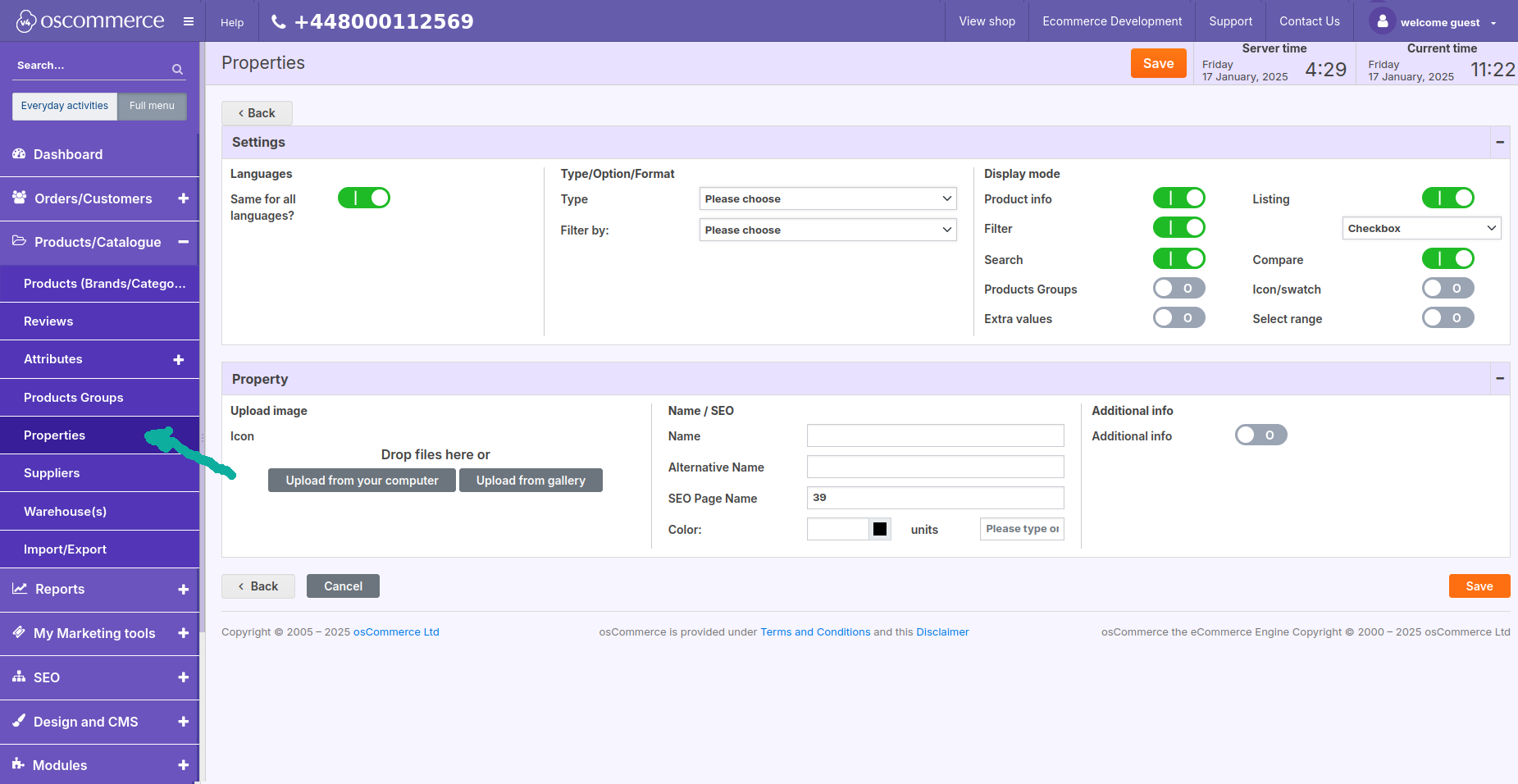After you accessed the admin area of your website, click on the Products/Catalogue and Properties tabs. You can add a new property category or edit or delete the existing one.
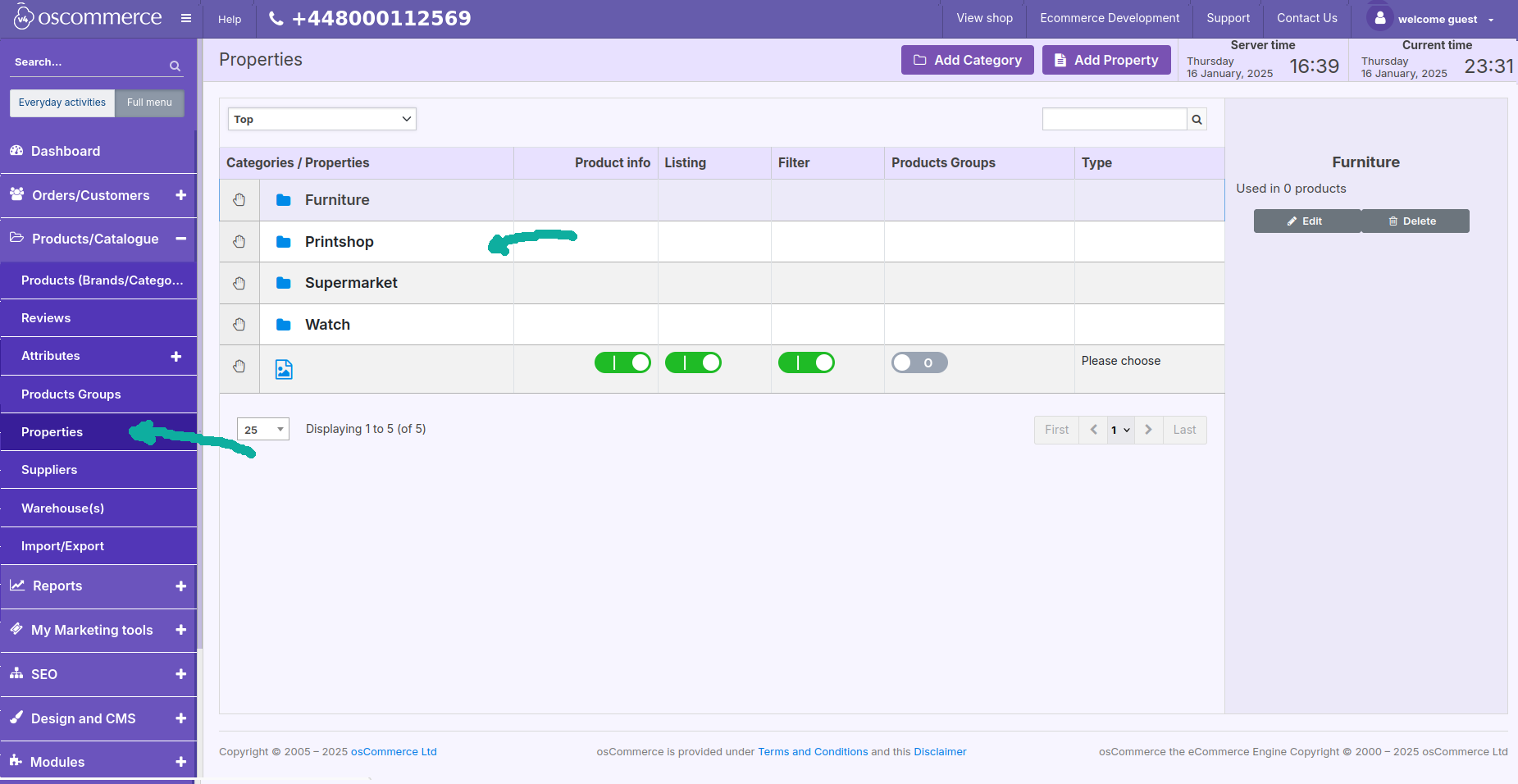
While adding/editing a property category, you can set property category name (same for all languages or individual per language) and optional property category description.
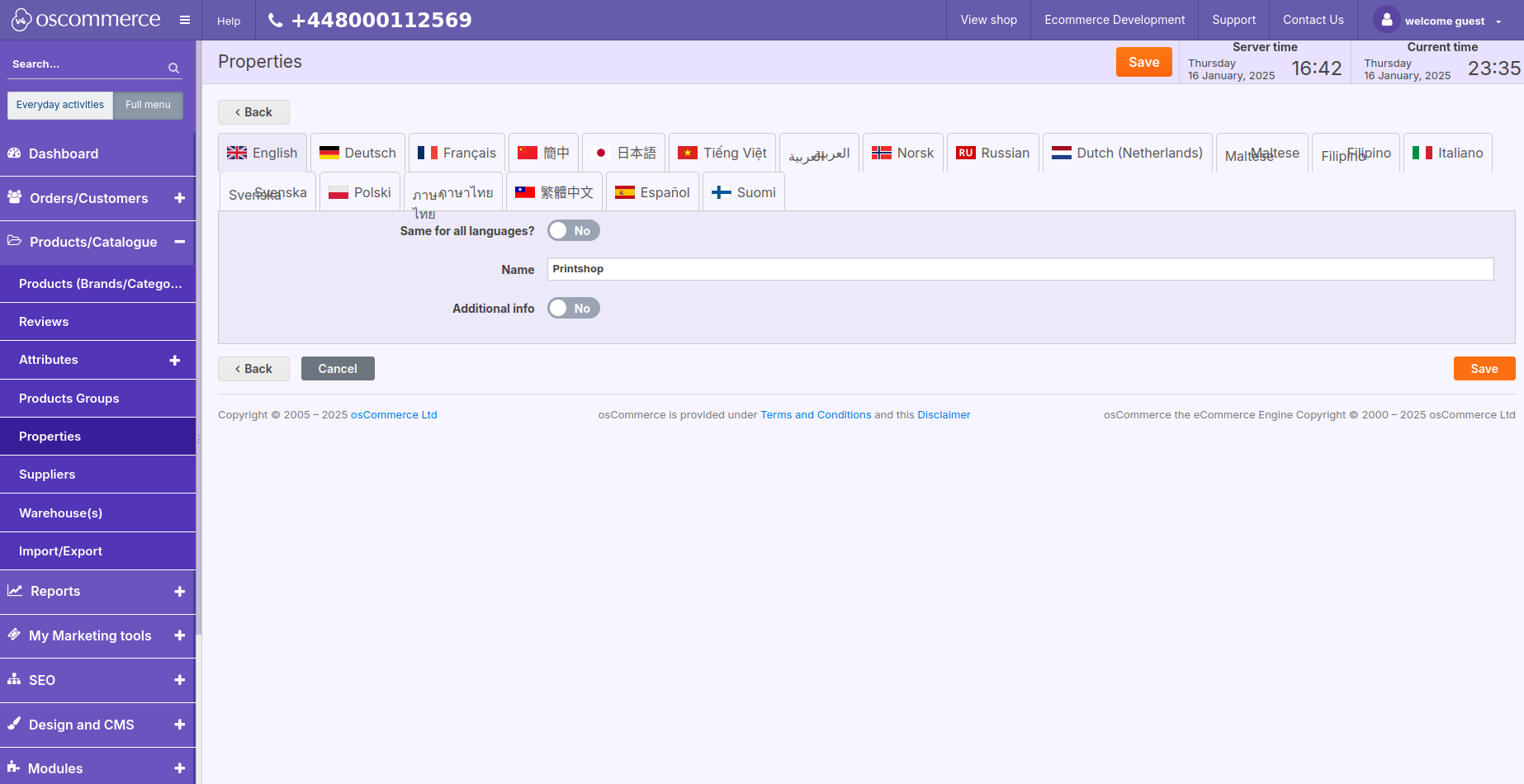
To set properties, double click on the required property category (see the first screenshot above). You can insert a new property or edit, delete or move the existing one to a different Property Category.
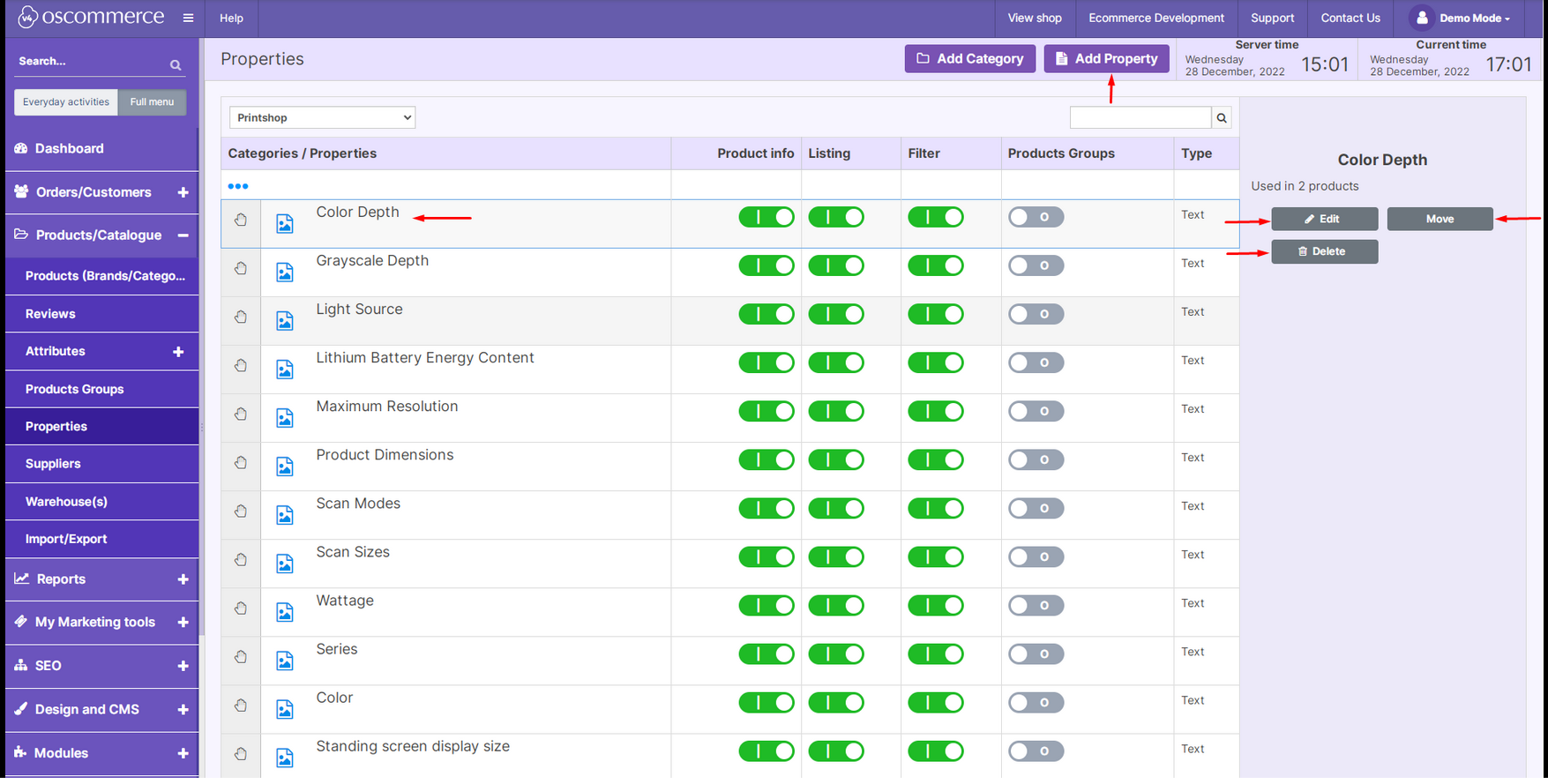
While adding/editing a property, you can make it same for all languages or individual per language, set property type (text, number, number interval, yes/no, file), choice option (single or multiple), format (single line or multiple lines), filter by (link to other property), display mode (appear on product info page, in the filter, in search, in the listing (as checkboxes, radio buttons, or pull down list), in compare, in product groups, as icon / swatch, as selectable range, have extra values).
You can also set property icon (upload), name, alias (alternative name), SEO page name (URL extension), color, units and optional property description.
Then you can set property values, that is property value name, alternative name (alias), SEO page name (URL extension), map, prefix and postfix, color, upload icon and save edits, add new or delete existing property values.