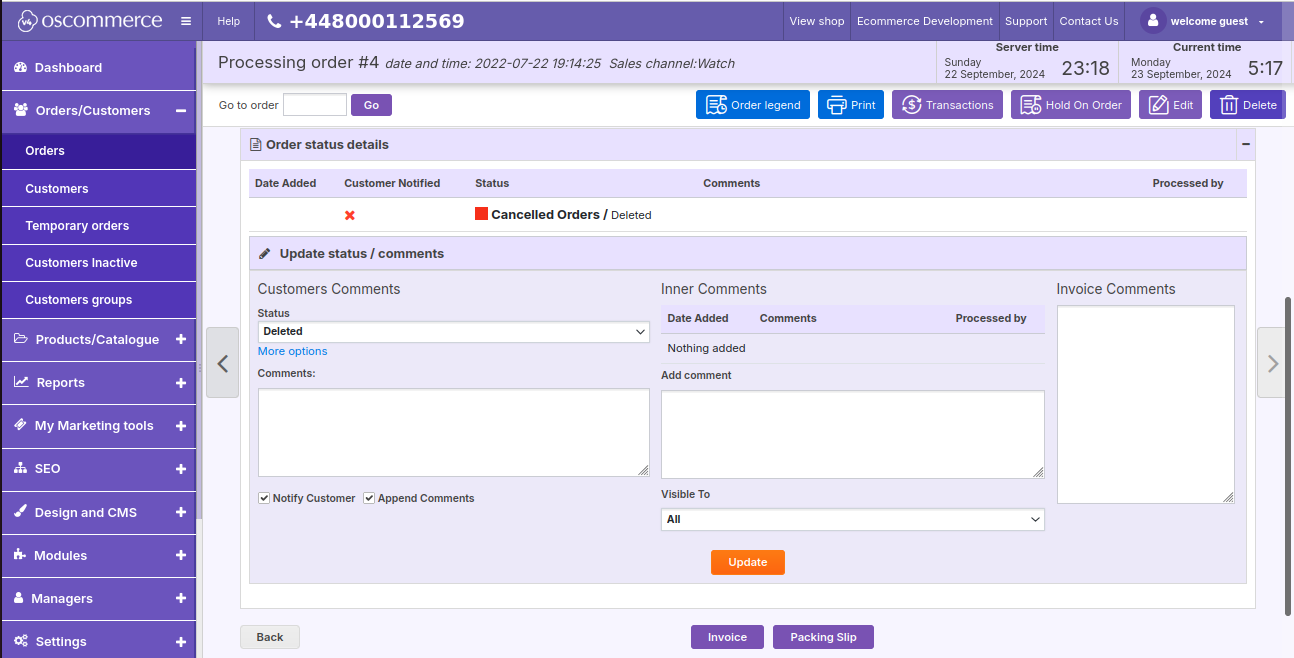After you accessed the admin area of your website click on Orders/Customers and Orders tabs. You can search orders in order listing and filter them by: sale channel, order status, time frame, order ID, customer ID, customer (client) name, product model (SKU), product name, batch, customer email, customer phone number, dispatch tracking number, delivery country, delivery region, payment method, shipping method, order total and show either all orders or only those that need to be processed.
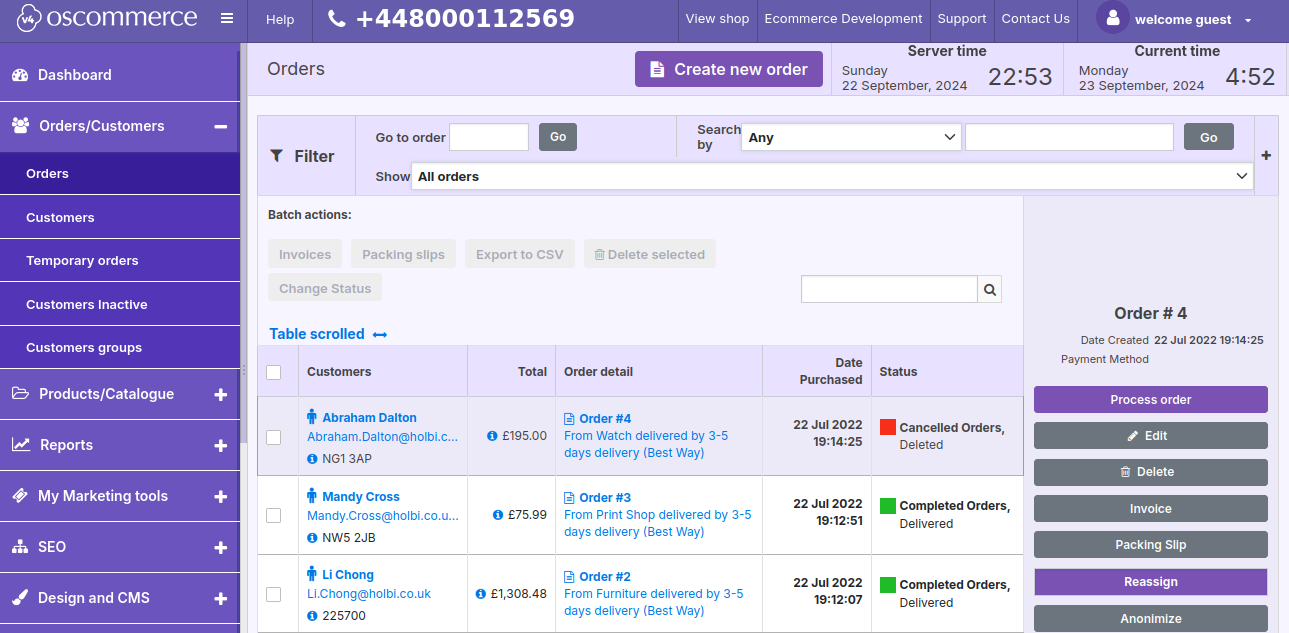
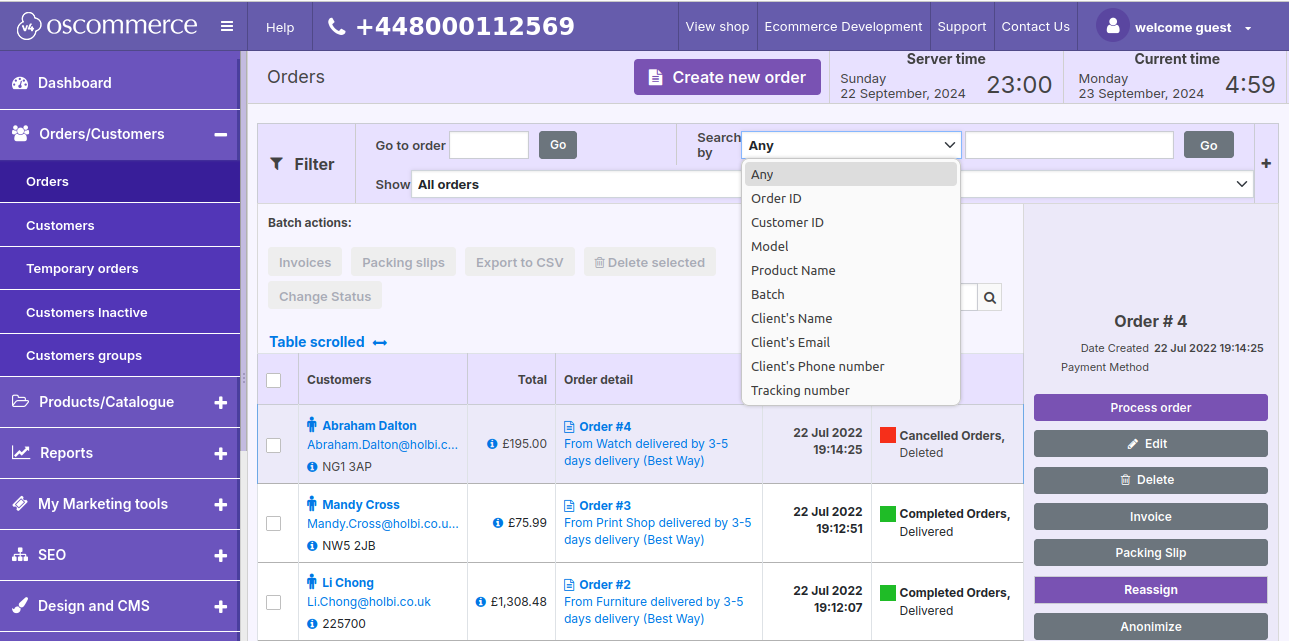
By checking the boxes next to the required (all) orders you can also batch process multiple orders: print invoices, packing slips, export to CSV, delete and change status.
By clicking on the required order you can process it, edit, delete, print invoice and packing slip for it, reassign, and anonimize it – to remove all customer data from the order to comply with GDPR rules.
If you click on Process order button you can access order details, received / sent stock and warehouse location information, net, gross prices and order total information, order legend, transaction list (supports multiple transactions per order, including payments and refunds), print this order, hold on it, edit, delete and enter shipping tracking number (split delivery is possible by entering multiple shipping tracking numbers).
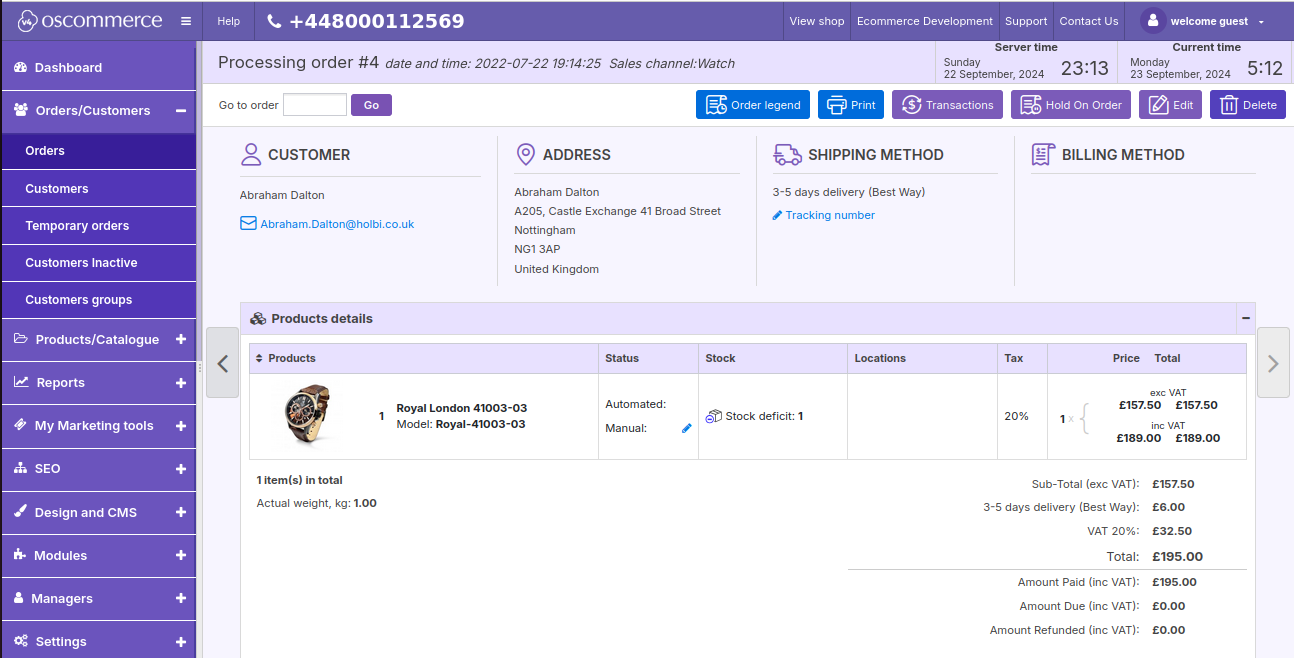
While processing an order you can also see order status change log, change order status, add comments, internal comments (not visible to the customer), add invoice comments, access order processing history to see who accessed the order, when, and what was changed, print invoice and packing slip.