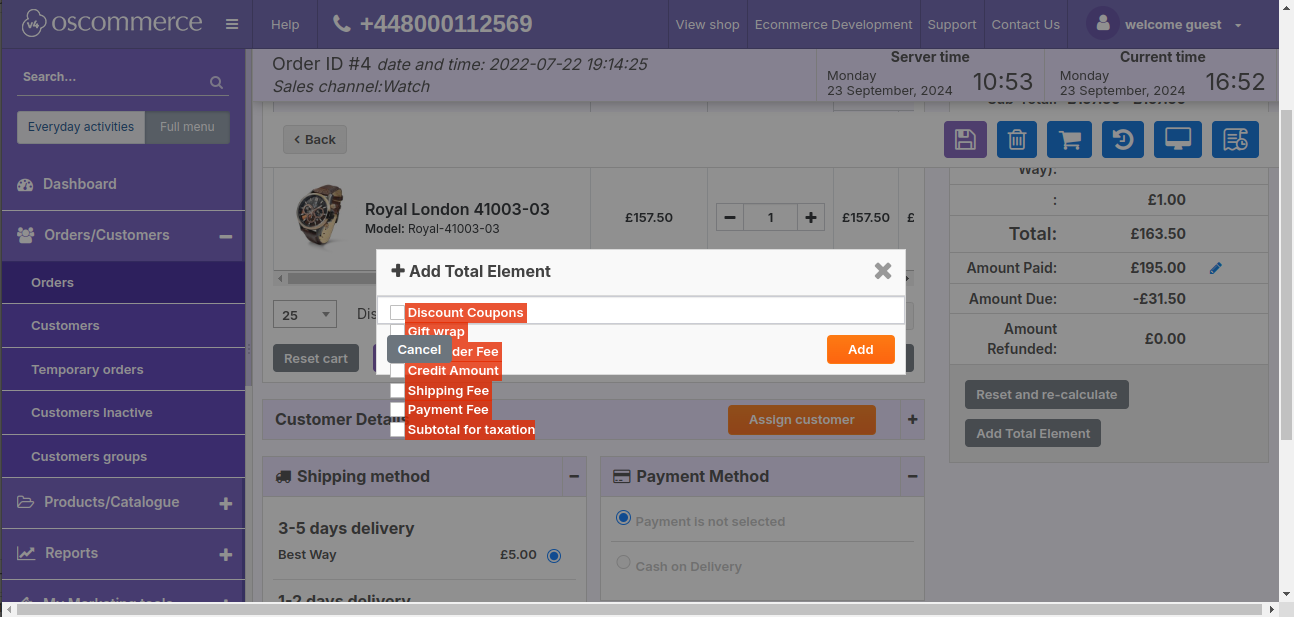Take customer and product details over phone, email or fax and create a manual order based on them.
After you accessed the admin area of your website, click on the Orders/Customers and Orders tabs. Then click on the Create new order button.
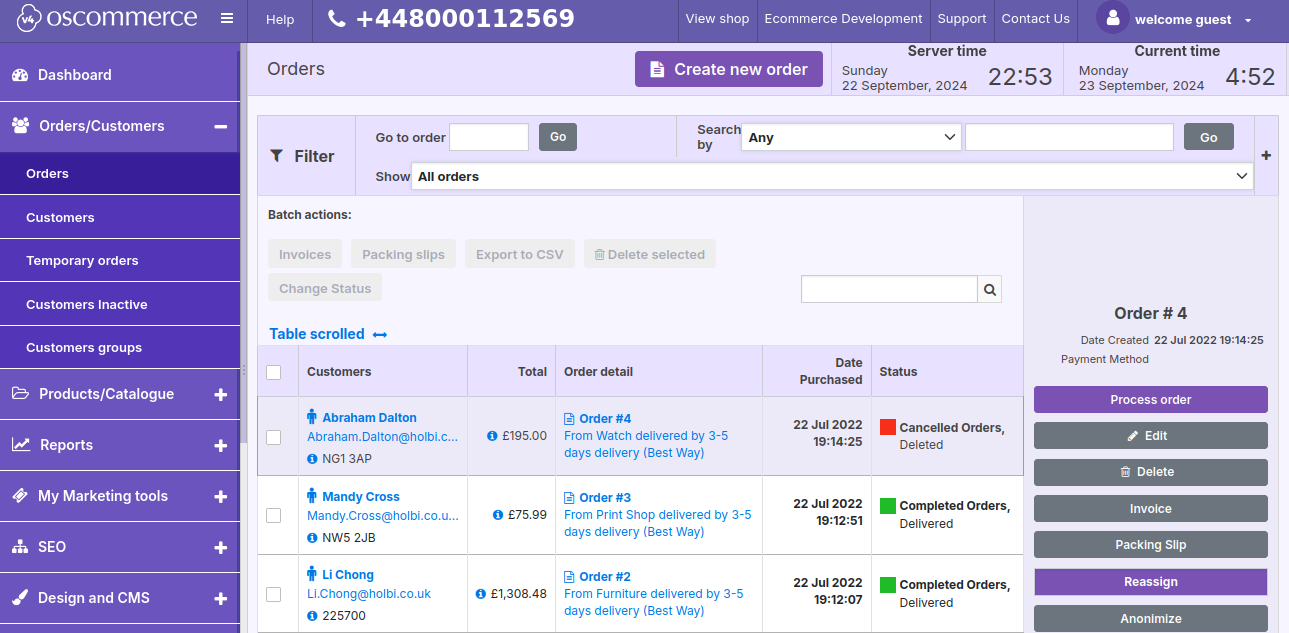
Specify the platform details in the pop up window.
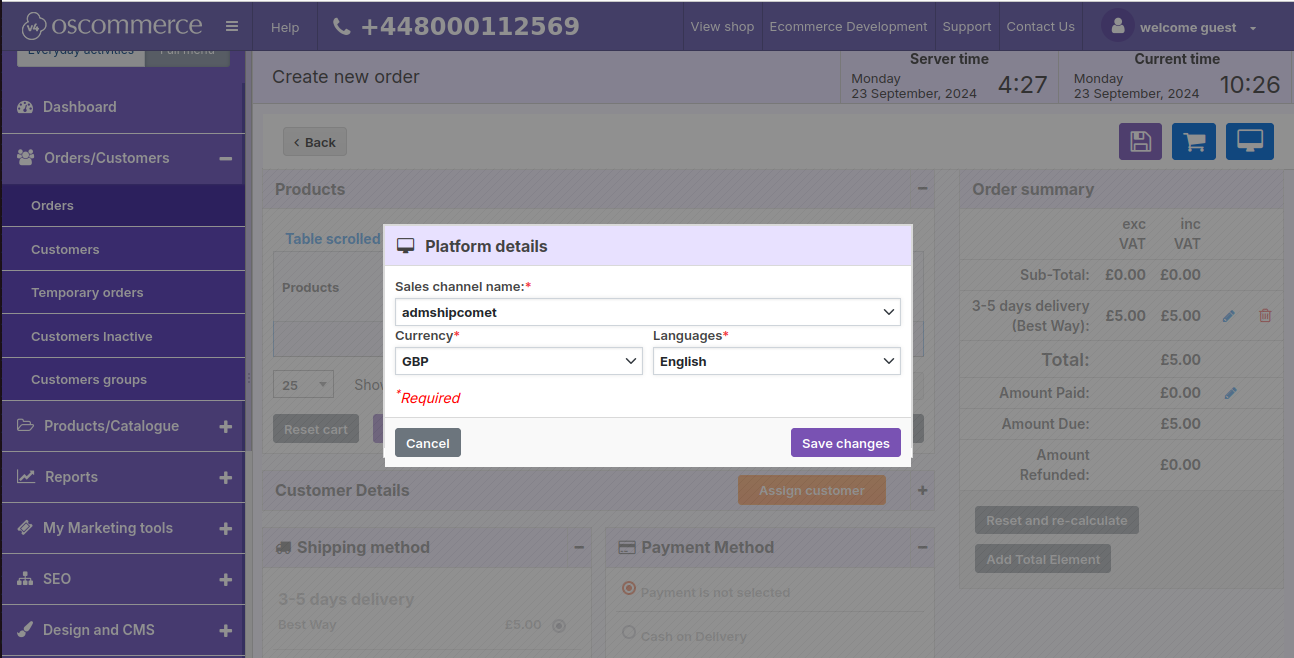
Under the Contact/Delivery/Payment details tab, choose an existing customer by clicking on the Add customer link or fill in the required fields for a new customer. Then choose payment and shipping methods.
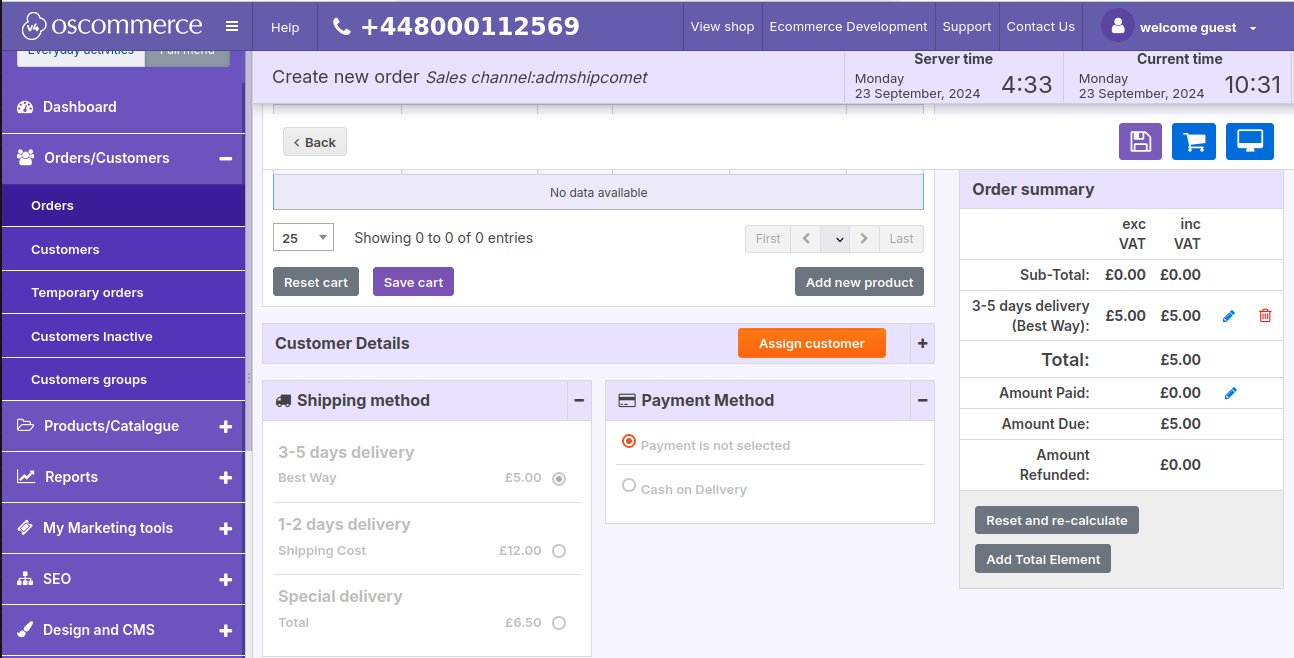
Under the Product details tab, click on the Add new product button.
You can find the required product(s) in a category of a sales channel or by typing its name in the search field. After products are added, you can add tax to them if necessary and change product quantity.
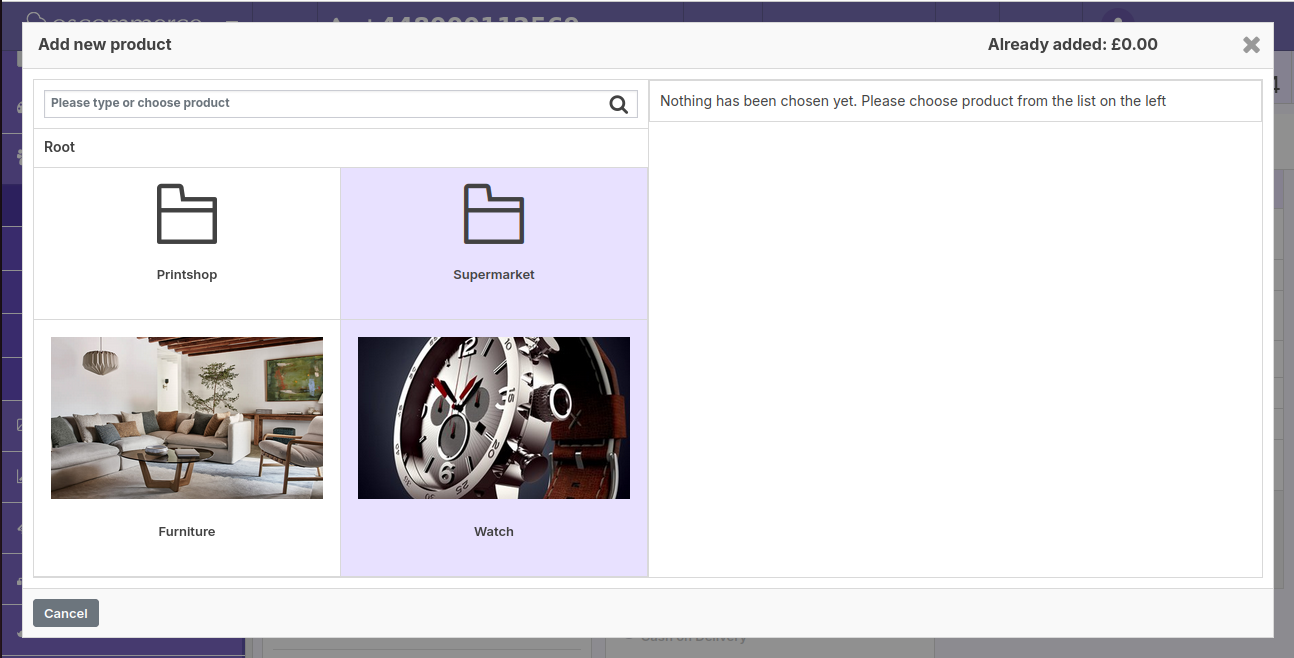
You can also update product prices manually (in currency or %), change product quantity again, go back to the product settings or delete a product from this order. Then enter amount already paid by clicking on the pencil icon next to the Amount Paid value.
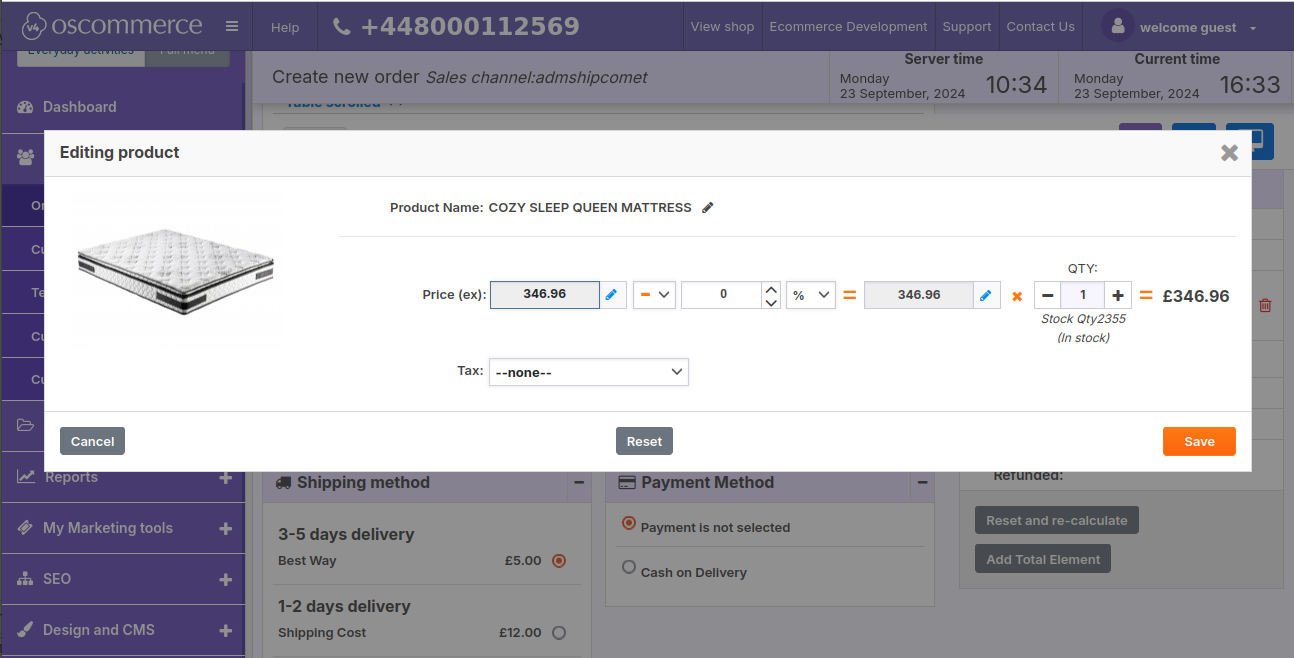
Click on the Update and pay button to complete the order. The option in the pop up window Send customer request for payment will be active after Update and Pay extension is installed.
Add Order Total Elements to the order by clicking on the corresponding button. Such as discount coupons, gift wrap, low order fee, credit amount, shipping fee, payment fee and subtotal for taxation.