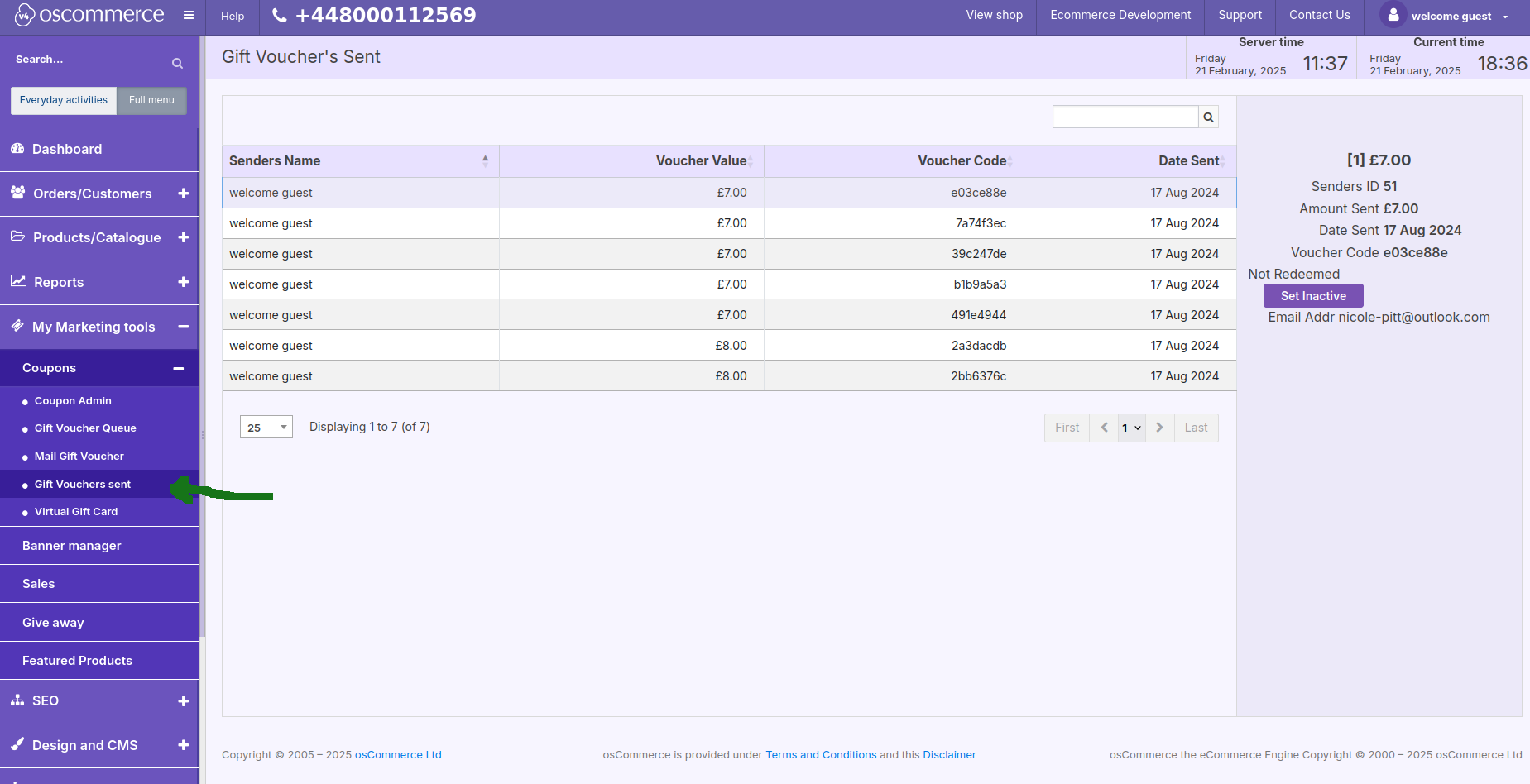After you accessed the admin area of your website click on My Marketing tools, Coupons and Coupon Admin tabs. Under this tab it is possible to insert a new coupon or coupon batch, download coupon CSV list Sample, upload coupon CSV list and generate Redeemed coupons report by clicking on the corresponding buttons.
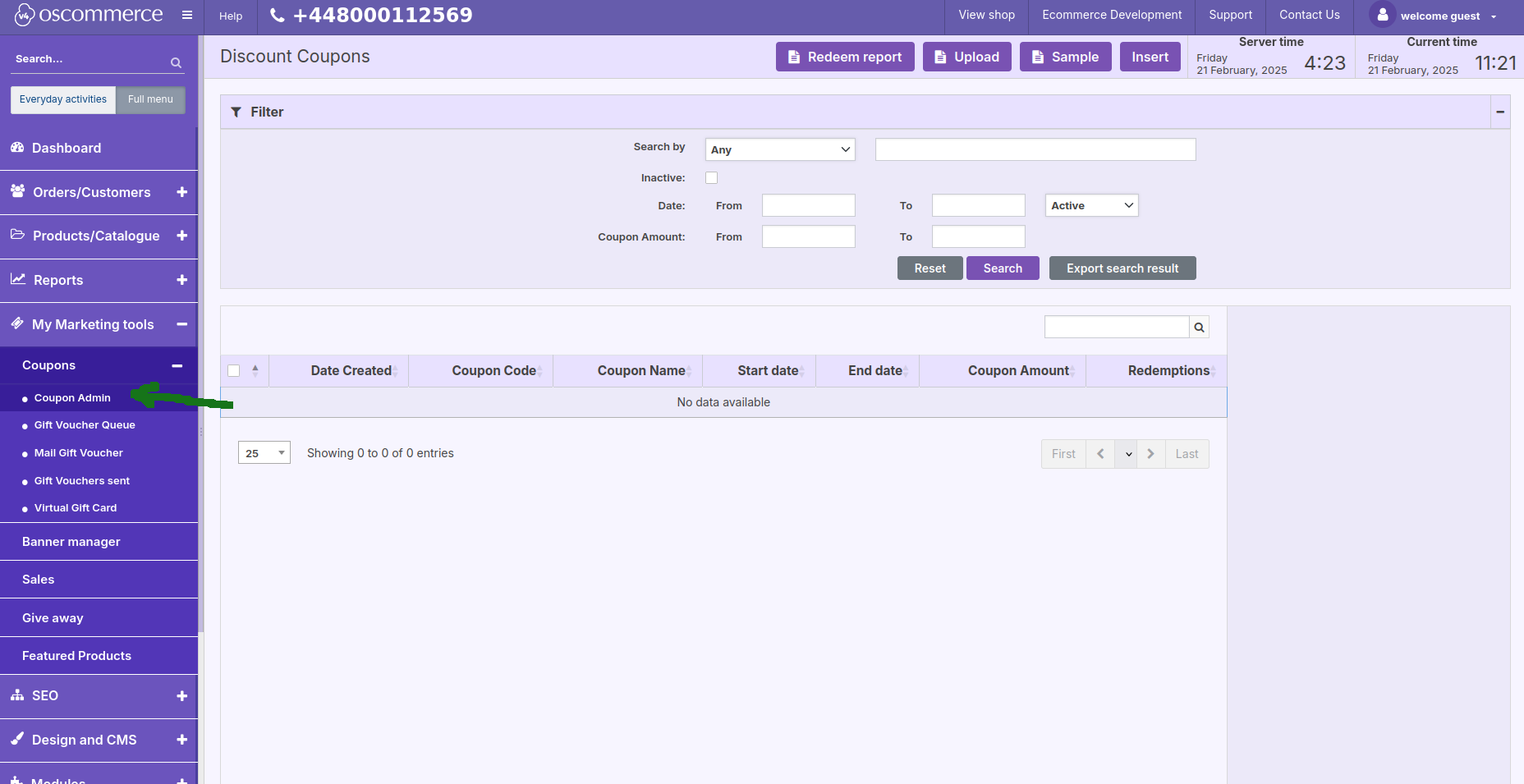
When searching among the existing coupons, you can use the following search filters:
Search by: Any, Coupon Code, Coupon Name, Coupon Description.
Inactive coupons can also be included into your search.
Search using date range (from to) and coupon amount range (from to).
If necessary, you can export your search results in one click.
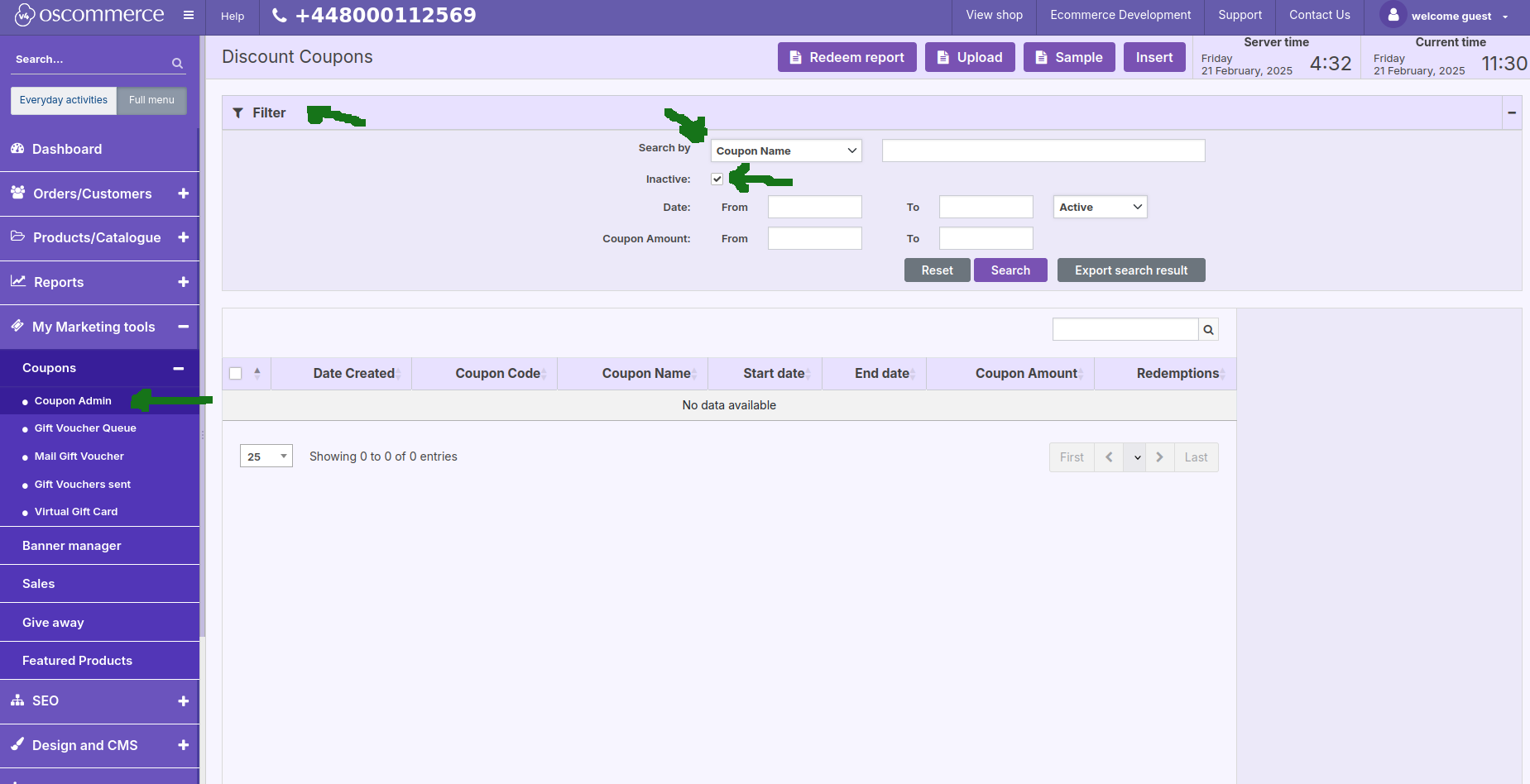
While adding a new coupon or editing the existing one you can use various tools and options under Main details tab.
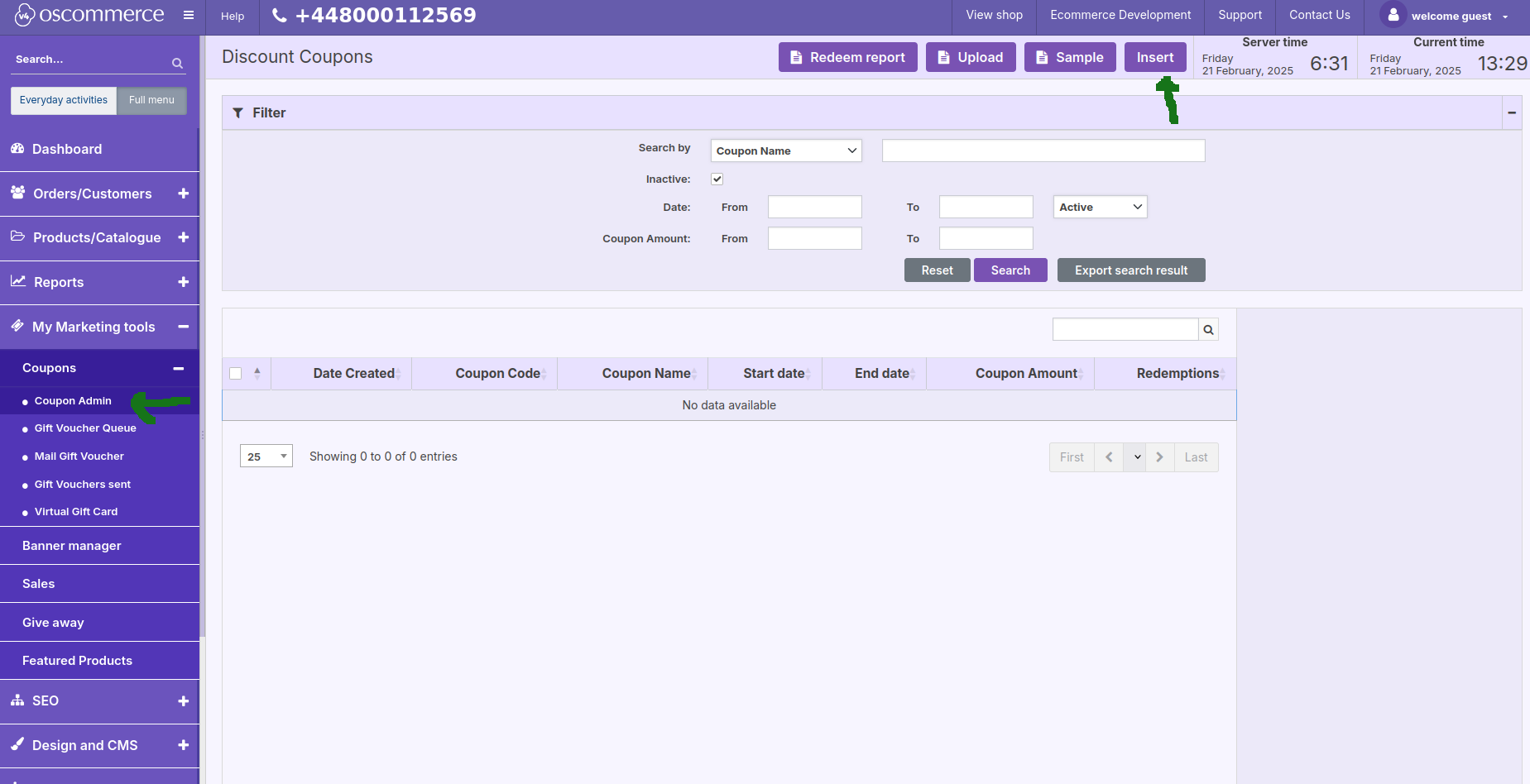
It is possible to set coupon amount in currency or %, generate random coupon codes or upload specific ones.
You can assign minimum order total amount, allow partial spend, apply tax to the discount (if in currency) and choose tax class. Shipping can be free or included.
A coupon can be marked as for Shopping Cart Recovery system. See Managing Recovery Cart
It can be disabled for Special products. It is possible to set number of uses per Coupon or/and number of uses per customer per Coupon, or only for particular customers (by email).
1 coupon per 1 order limitation is available. You can apply the discount to the first N products of the order or to the cheapest product only.
You can also create a list of product IDs, list of categories and list of countries a coupon can be used with, and specify the period of validity of the coupon (start date and end date) in the corresponding fields.
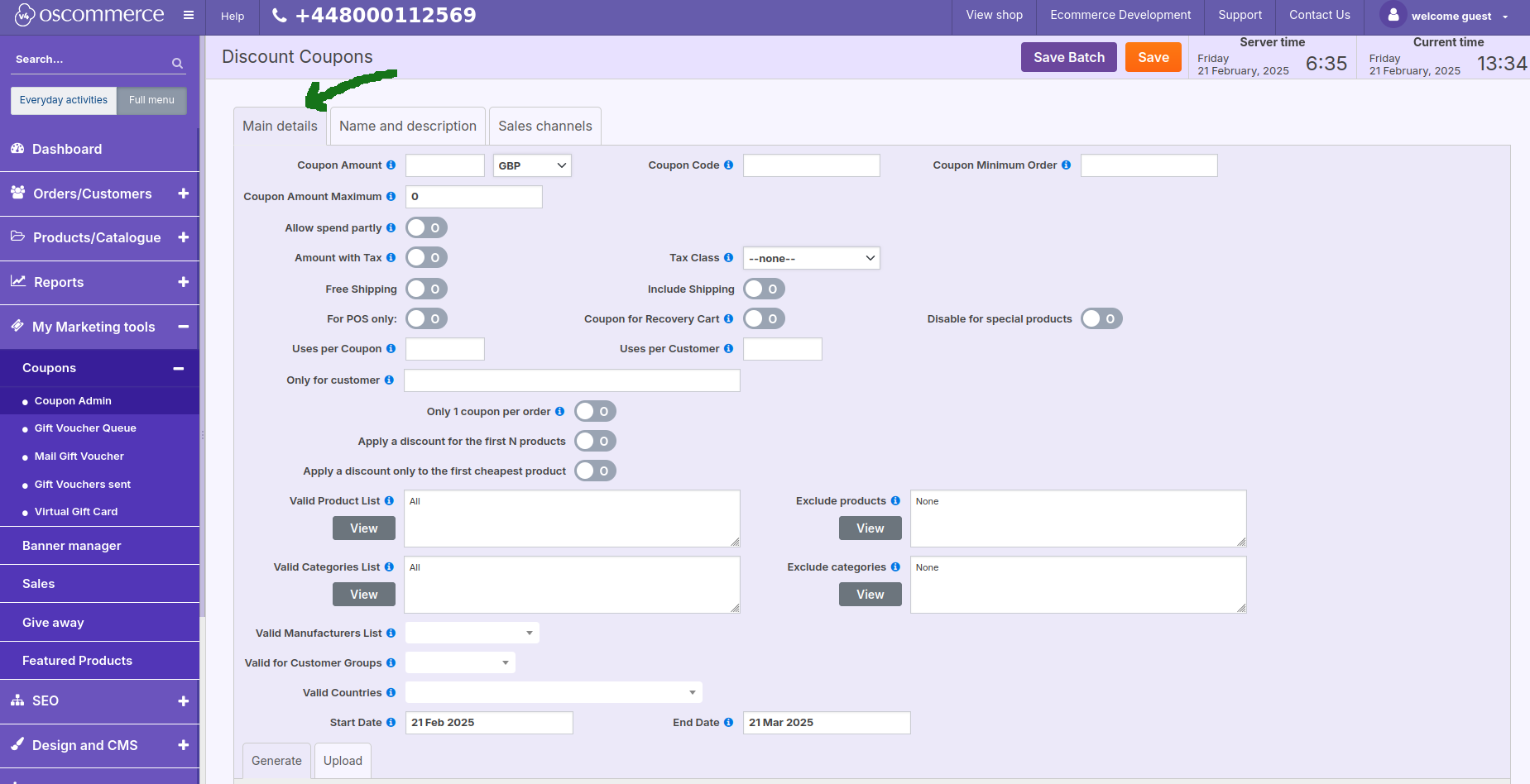
Coupon name and coupon description can be set under Name and description tab.
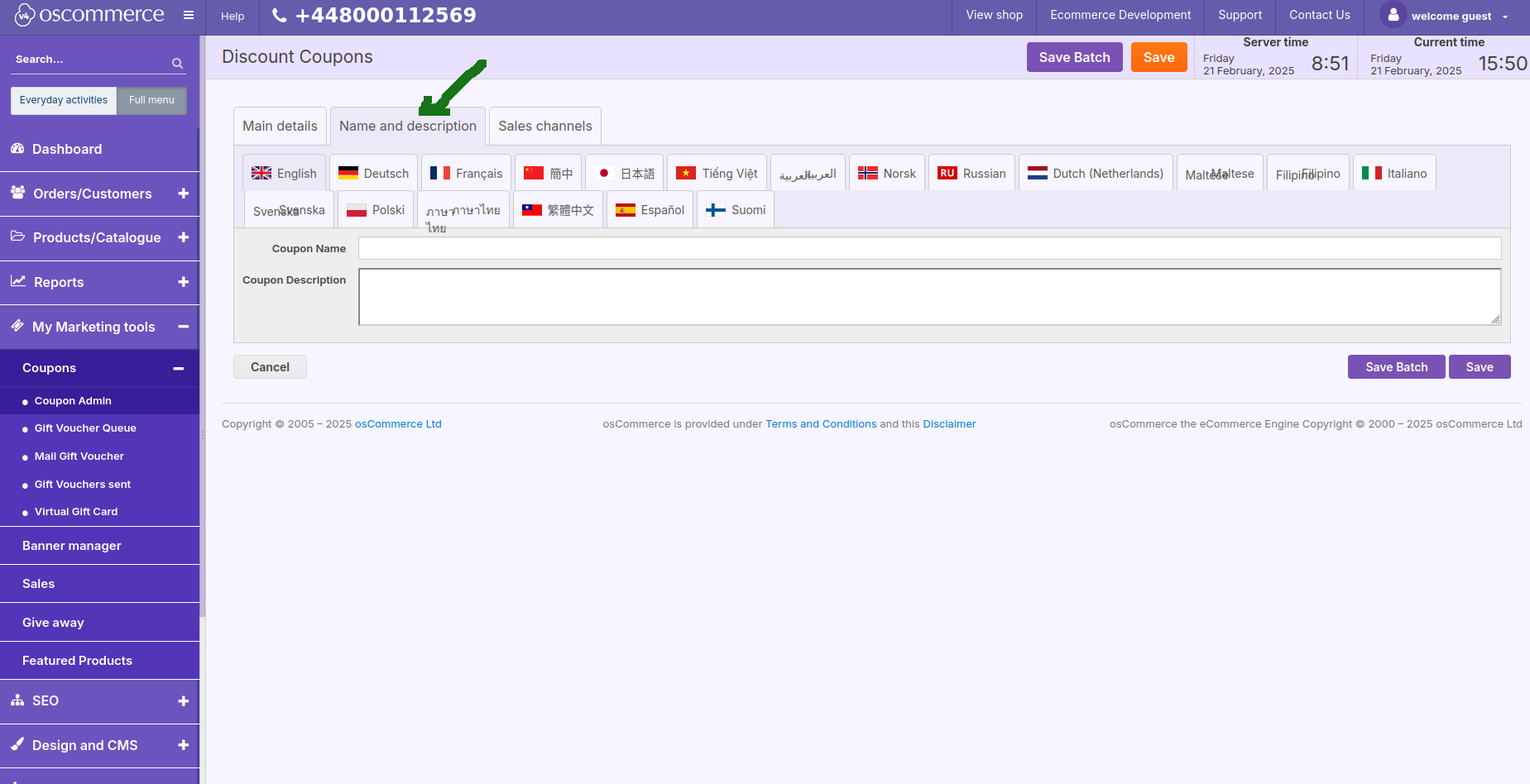
Under Sales channels tab a coupon can be linked to particular sales channel(s).
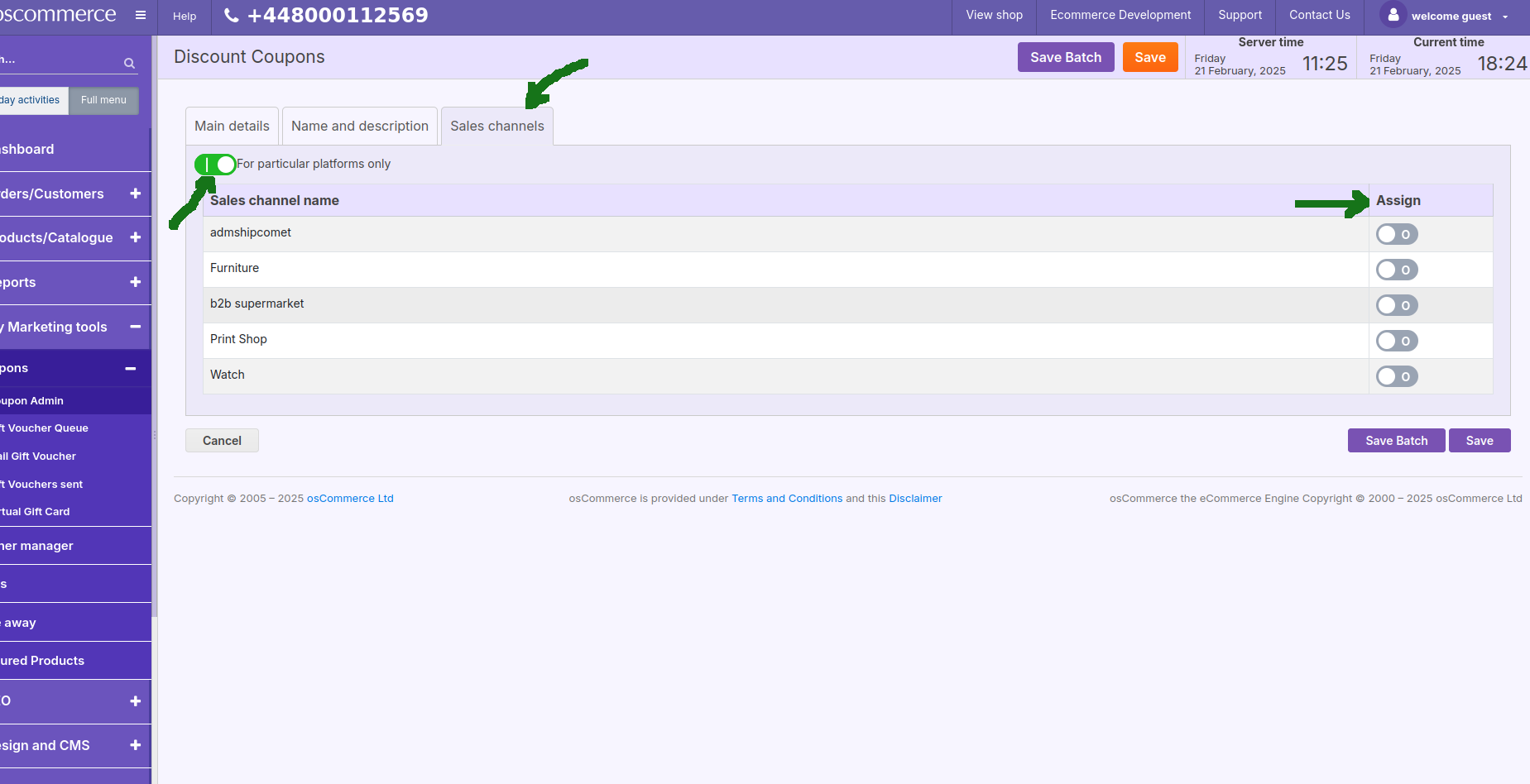
If you move to Gift Voucher Queue tab you can obtain the detailed information about using gift vouchers.
The system automatically generates reports, which are presented as a table containing the following columns:
Customers – shows detailed customer information.
Order-No. – indicates the number of an order a voucher was used with.
Voucher Value – informs about the voucher value.
Date Purchased – displays the exact date when a voucher was applied.
To search for the required information the quick search field is available above the report table.
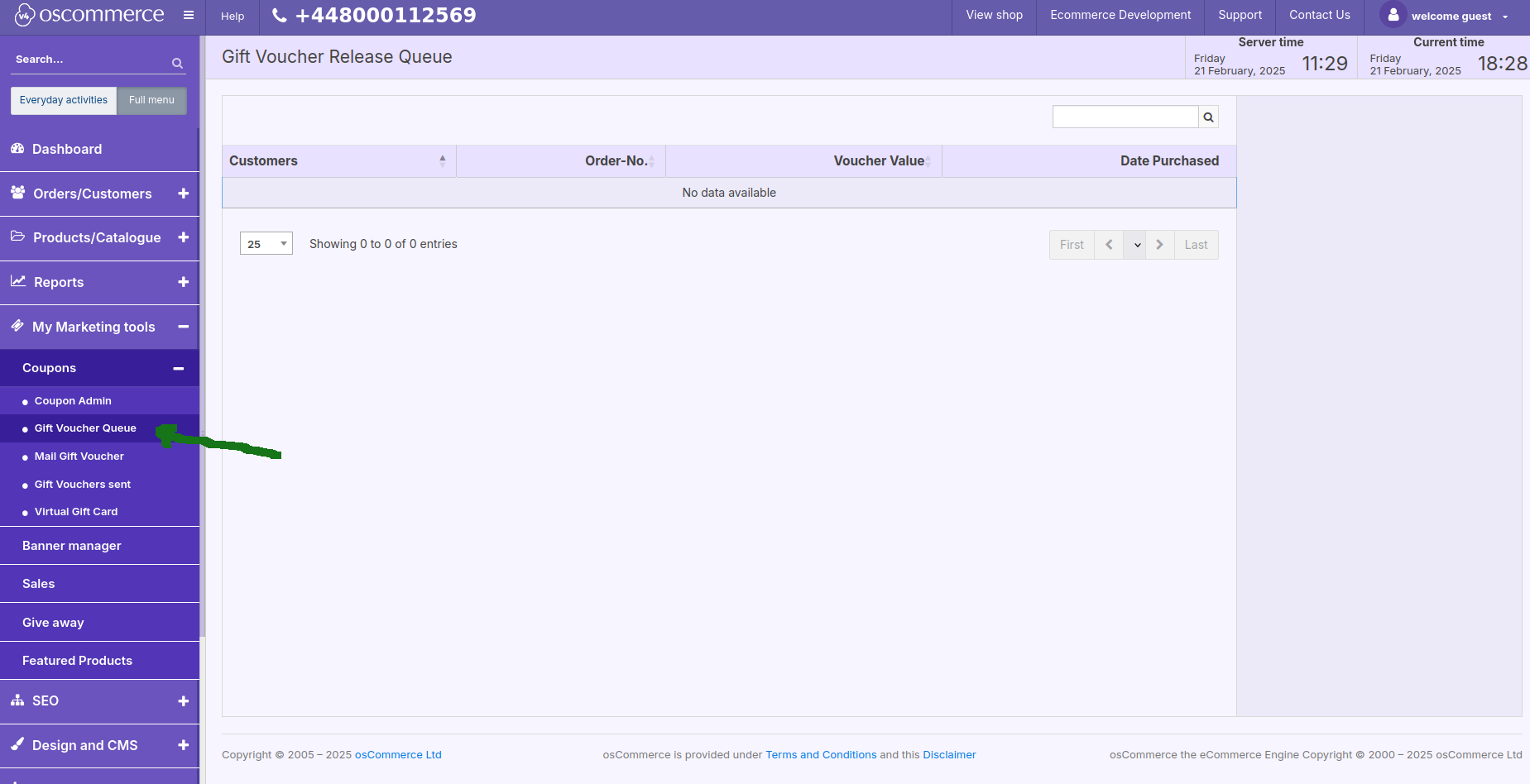
To send Gift Vouchers to your customers by email move to Mail Gift Voucher tab.
By filling in the corresponding fields on this tab, you can quite easily and quickly create an email to provide a gift voucher to your clients and let them know about it.
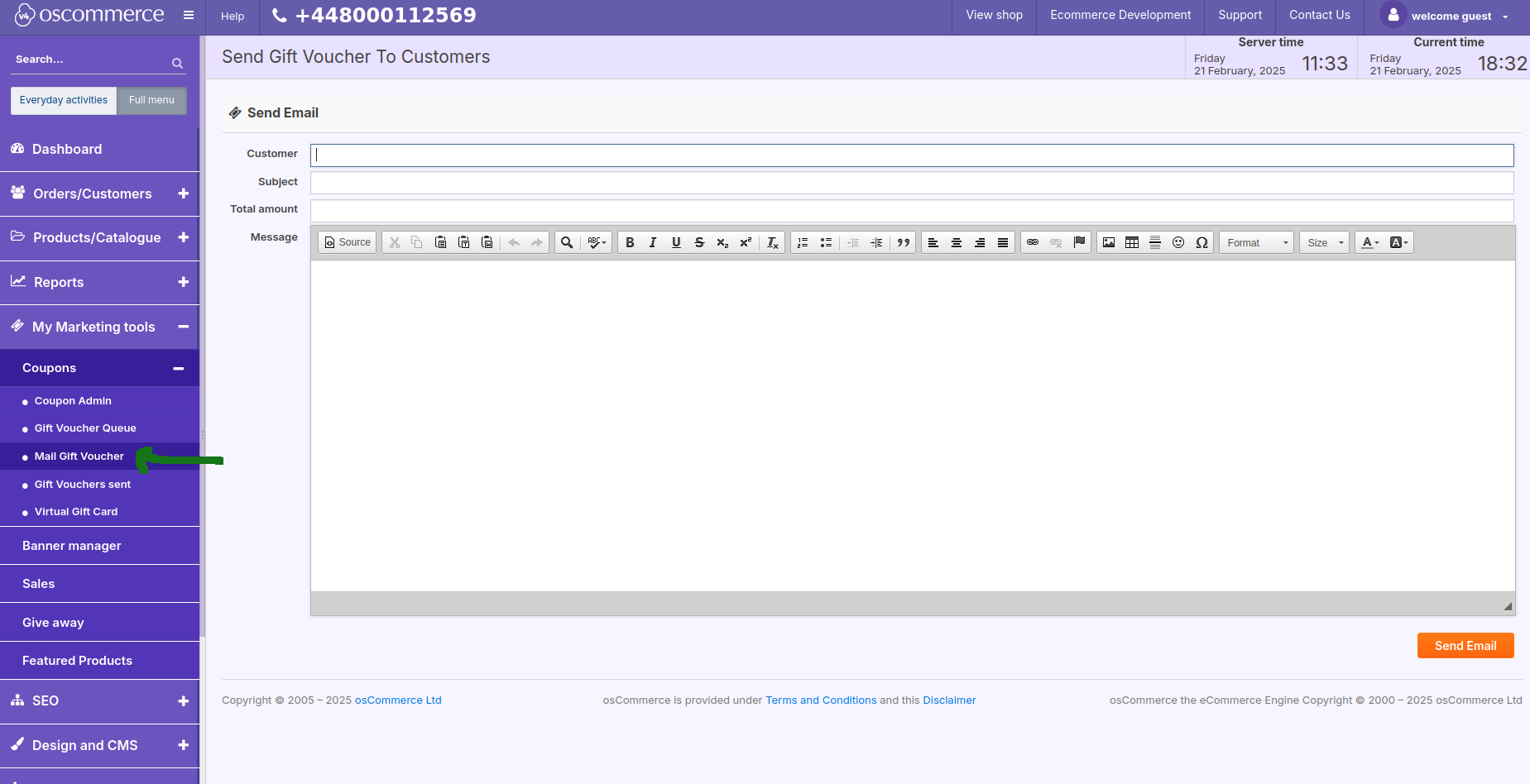
Data about sent vouchers is available under Gift Vouchers sent tab.
The report generated by the system is presented in the form of a table, which contains the following columns: Sender’s Name, Voucher Value, Voucher Code, Date Sent.
If necessary, you can set a voucher inactive (if it’s not redeemed).
To search for the required information the quick search field is available above the report table.