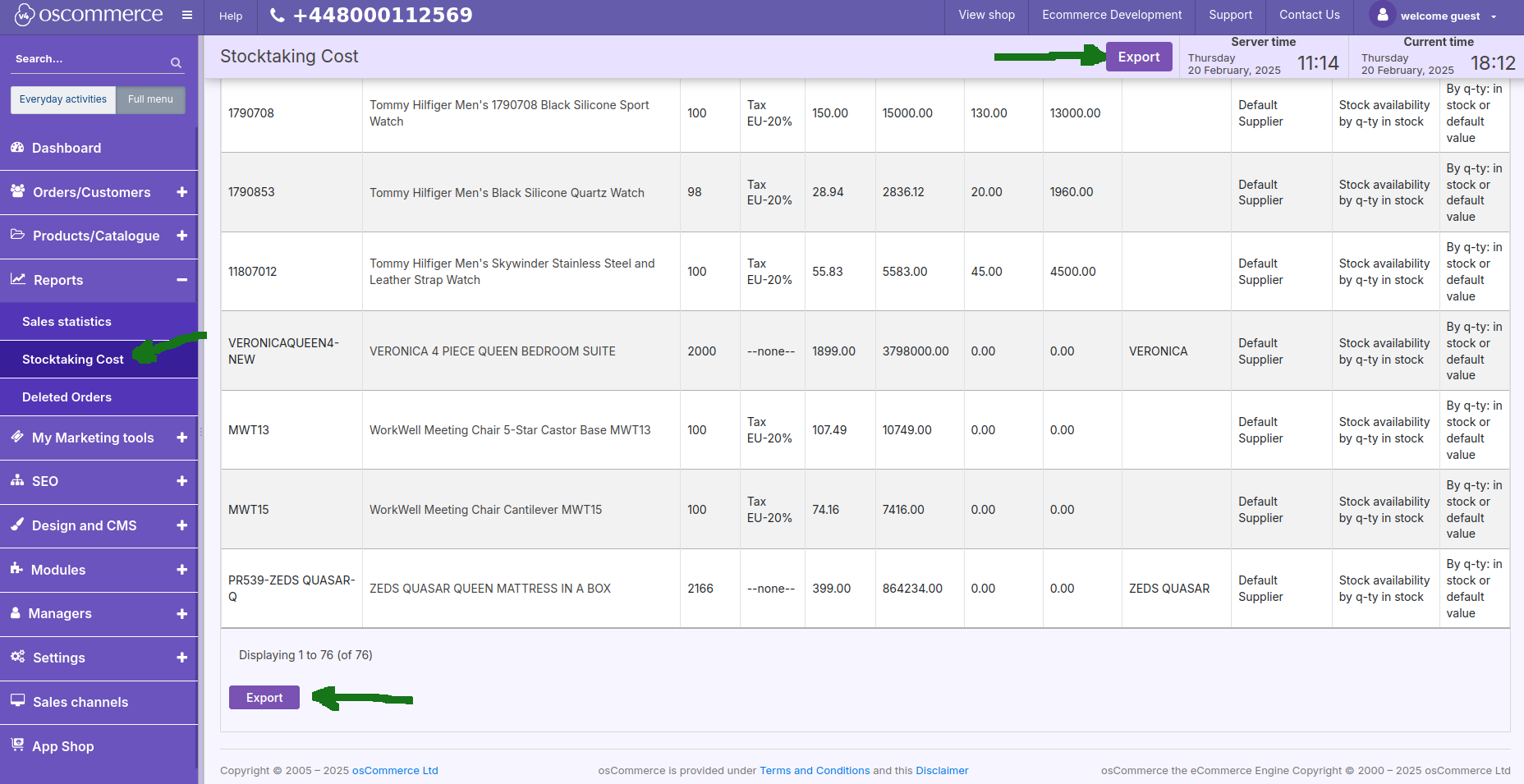After you accessed the admin area of your website click on Reports and Stocktaking Cost tabs.
The tools of this tab help to generate Stocktaking Cost reports in the form of a table.
When searching for data to create a report, you can use the following filters: Status and Sales channels.
To make your report maximally informative, you can choose the additional columns to be displayed in the table together with the default ones:
Categories, Sale price and Purchase price. The report data can be grouped by Categories and/or Products.
Total Quantity, Total Purchase Price and Total Sale Price are calculated automatically and displayed above a report table.
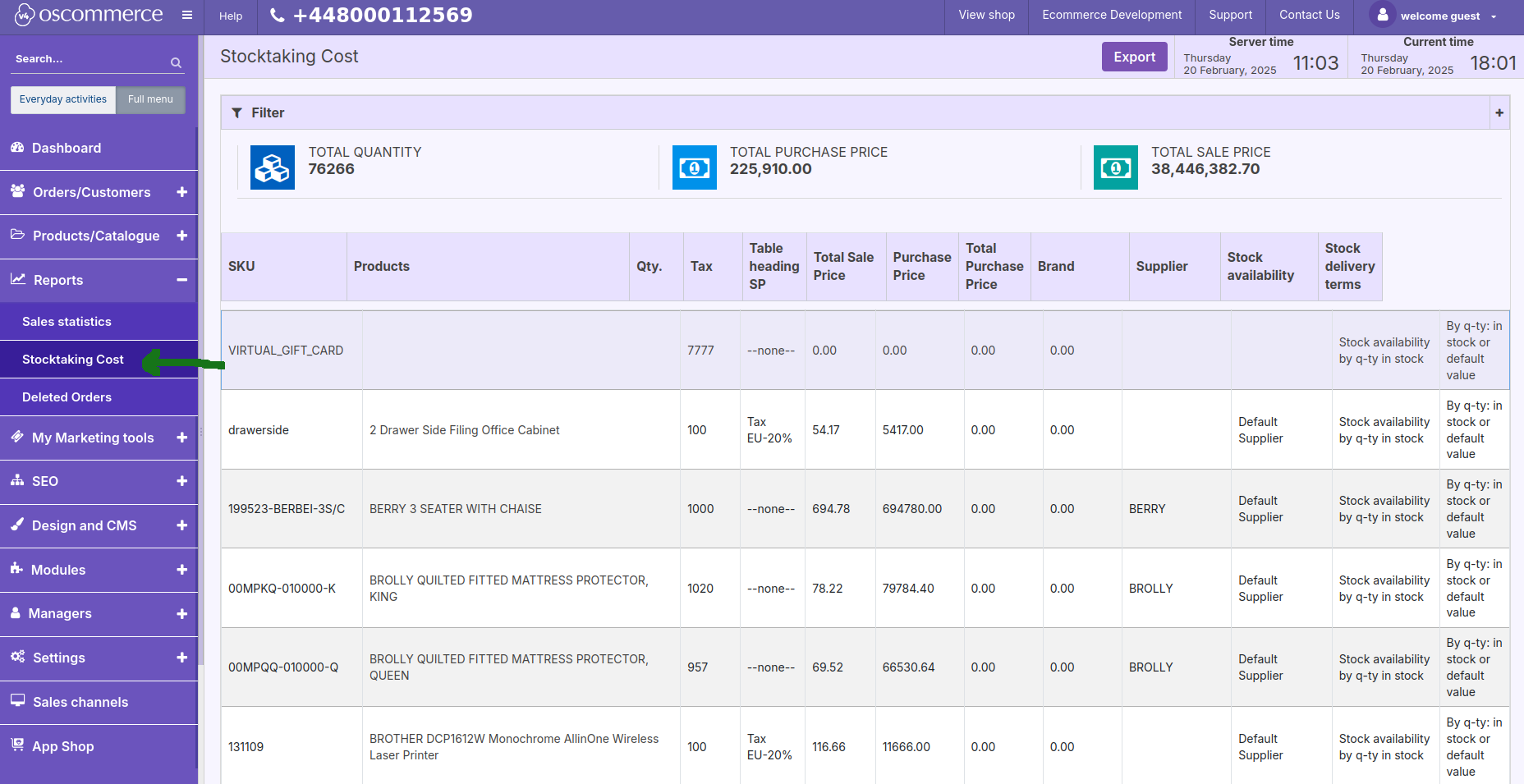
If necessary, you can export the Stocktaking Cost Report to a CSV file in one click.