After you accessed the admin area of your website, click on the Products/Catalogue and Products (Brands/Categories) tabs.
Under the Categories tab you can manage the tree of the existing categories using drag and drop function. You can also switch categories on and off with a toggle.
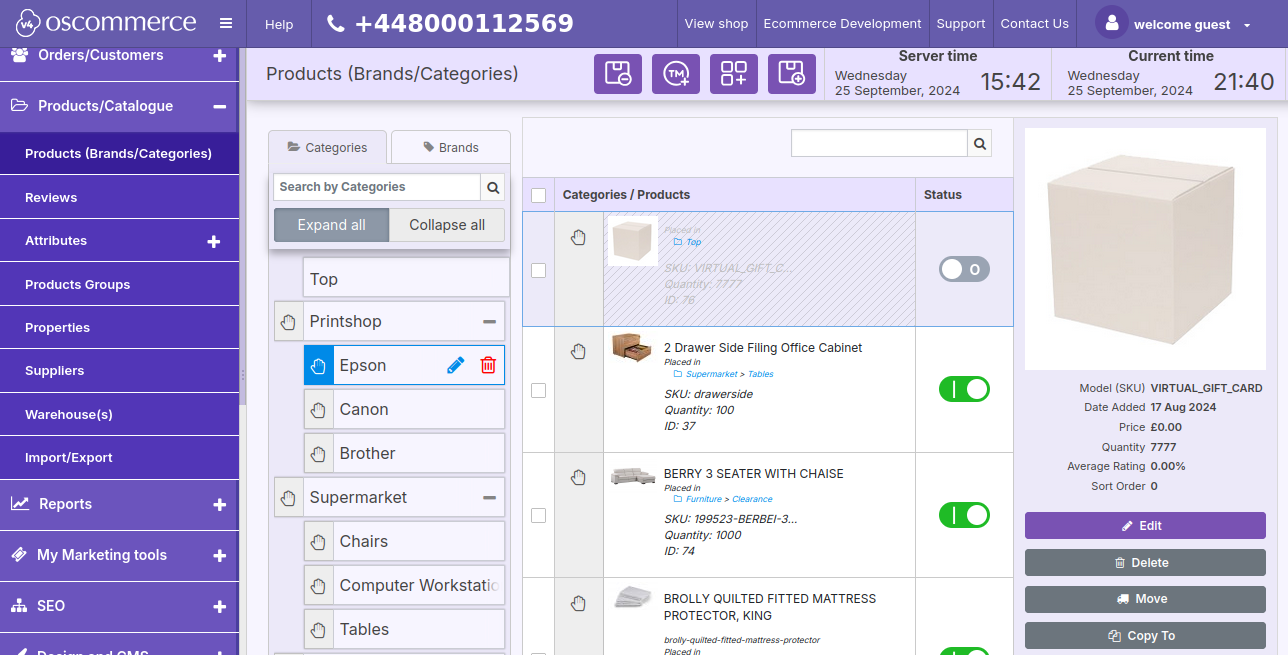
And add a new category by clicking on the corresponding button.
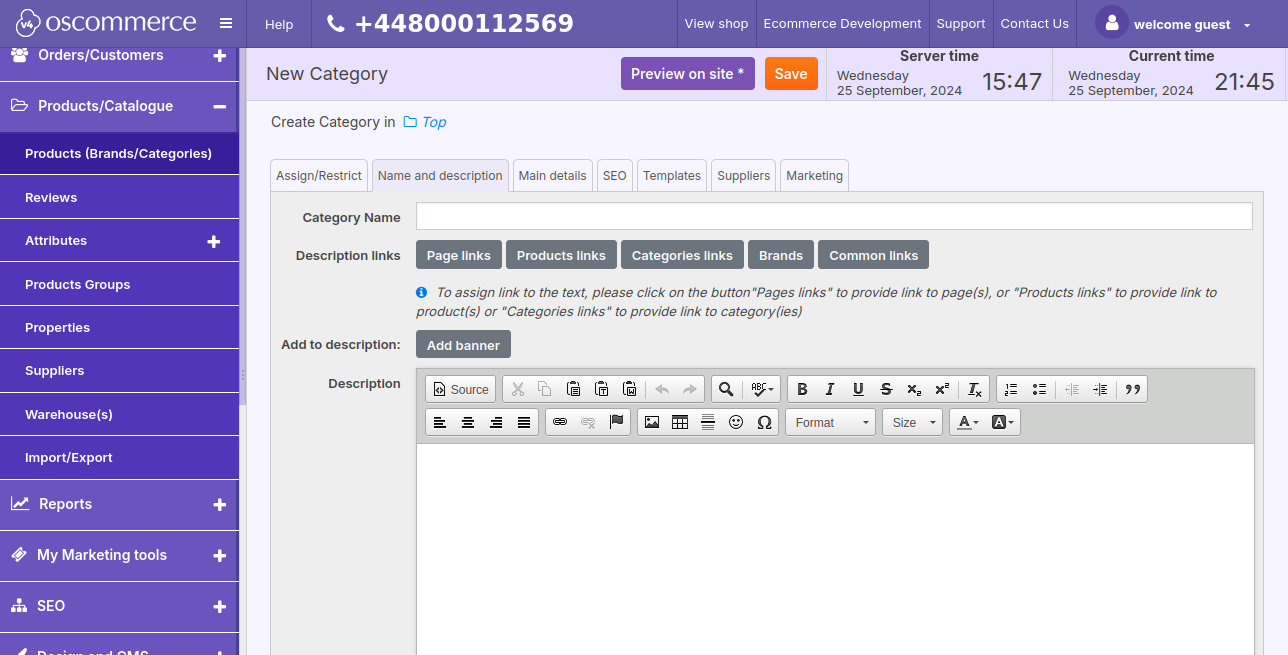
While adding/editing a category you can assign it to sale channels under the Assign/Restrict tab. You can also link a category to a specific customer group by enabling the “Assign” option in the adjacent column.
See Assigning Products and Categories to Front Ends
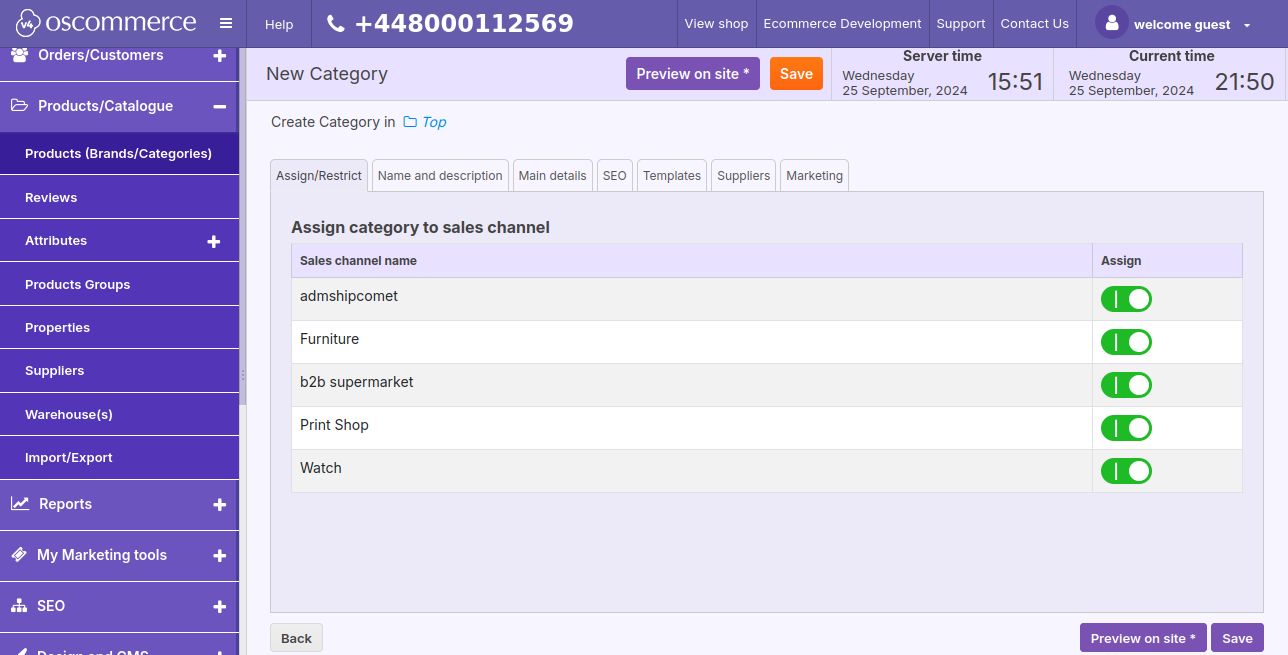
The Name and description tab allows you to set a category name, enter a category description, add a banner to description, and assign links to Pages, Products, other Categories, Delivery Location, Brands, and Common links. Under this tab you can also enter category search keywords.
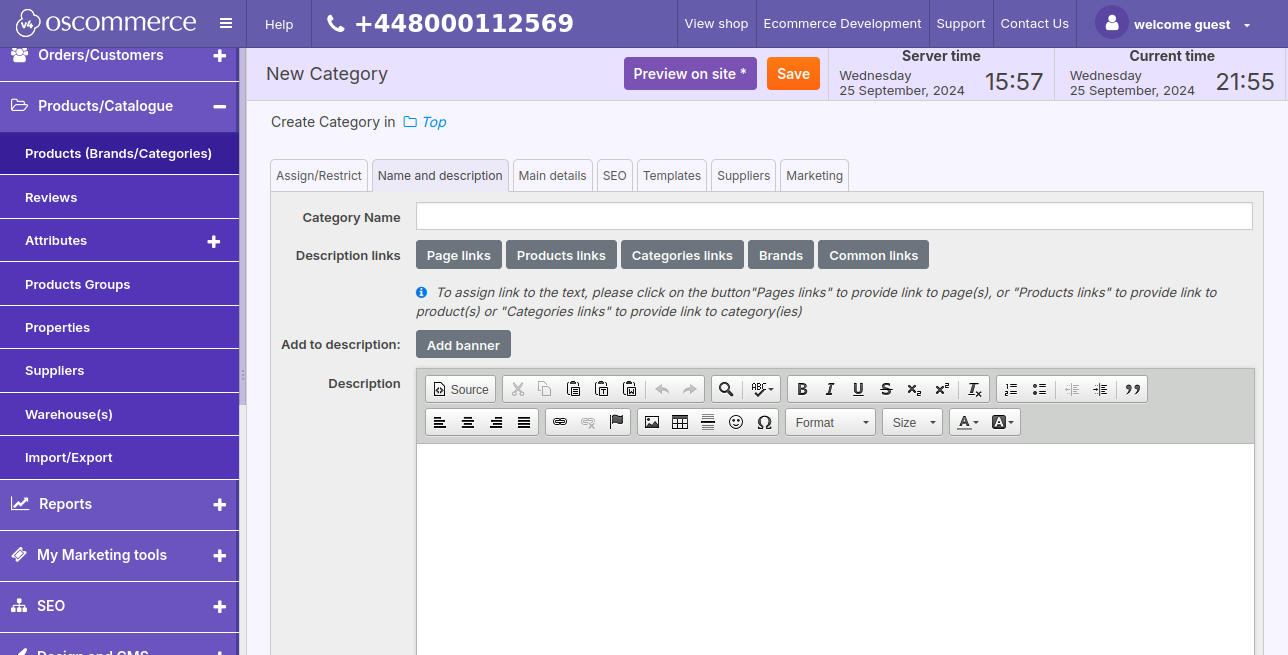
If you click on the Main details tab, you can set category status, set default sort order for product listing (for example Price low to high).
See Managing Default Sort Order on Product Listing and Category.
Also, it is possible to set “Out of stock” level limit individually for this category, choose banner group and sales channels.
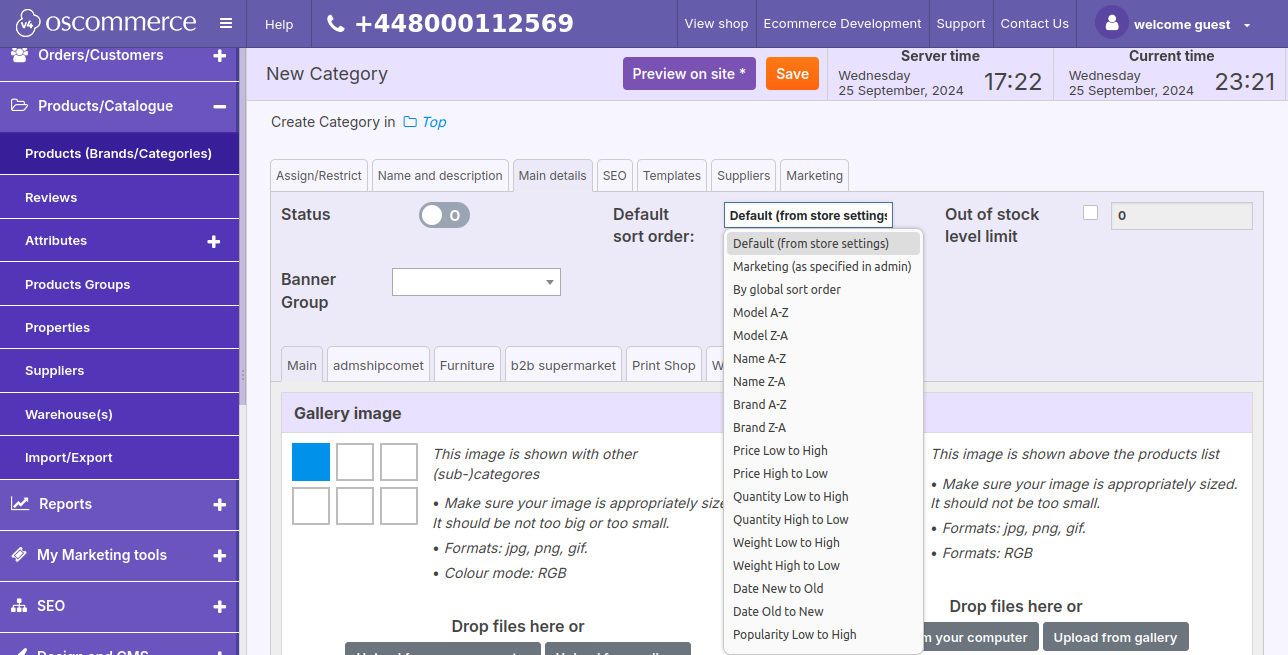
The functionalities of the Main details tab allow configuring layout of and set banners, gallery image, hero image, home page image, menu image,
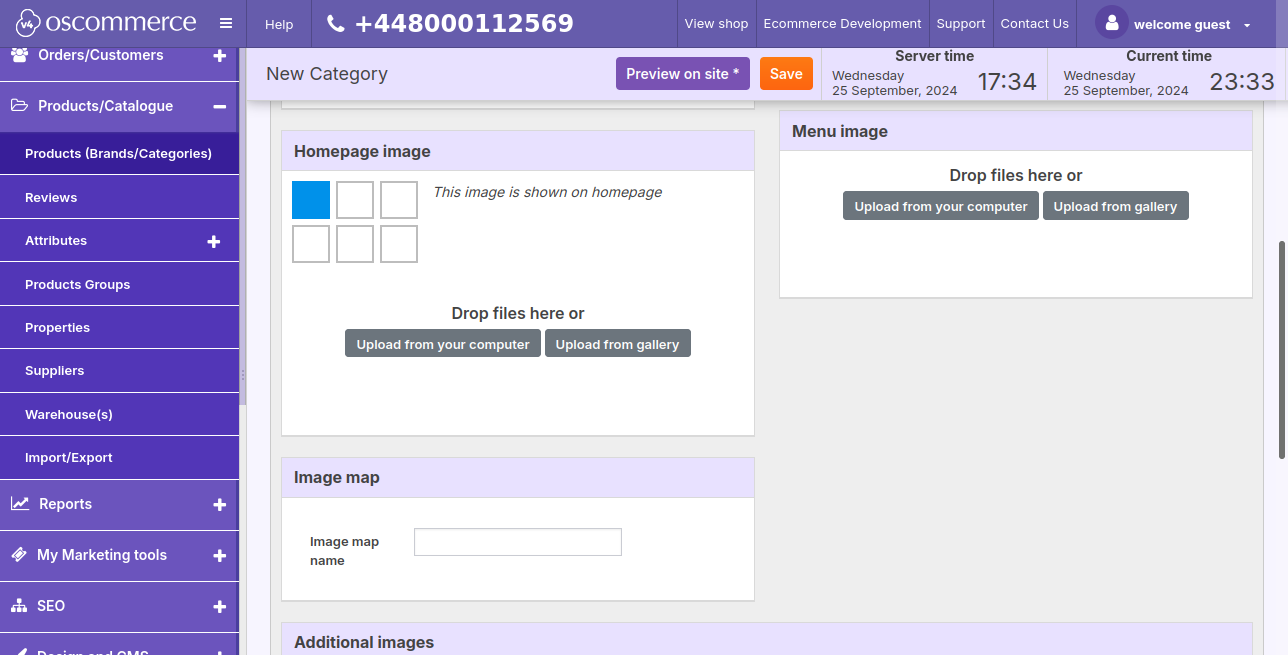
and additional images, which can also be shown on home page. See Adding Images to Categories and Subcategories
Note: If no image is uploaded to a category or subcategory, the system will show up an image from a product that is included in the corresponding category/subcategory for this category/subcategory.
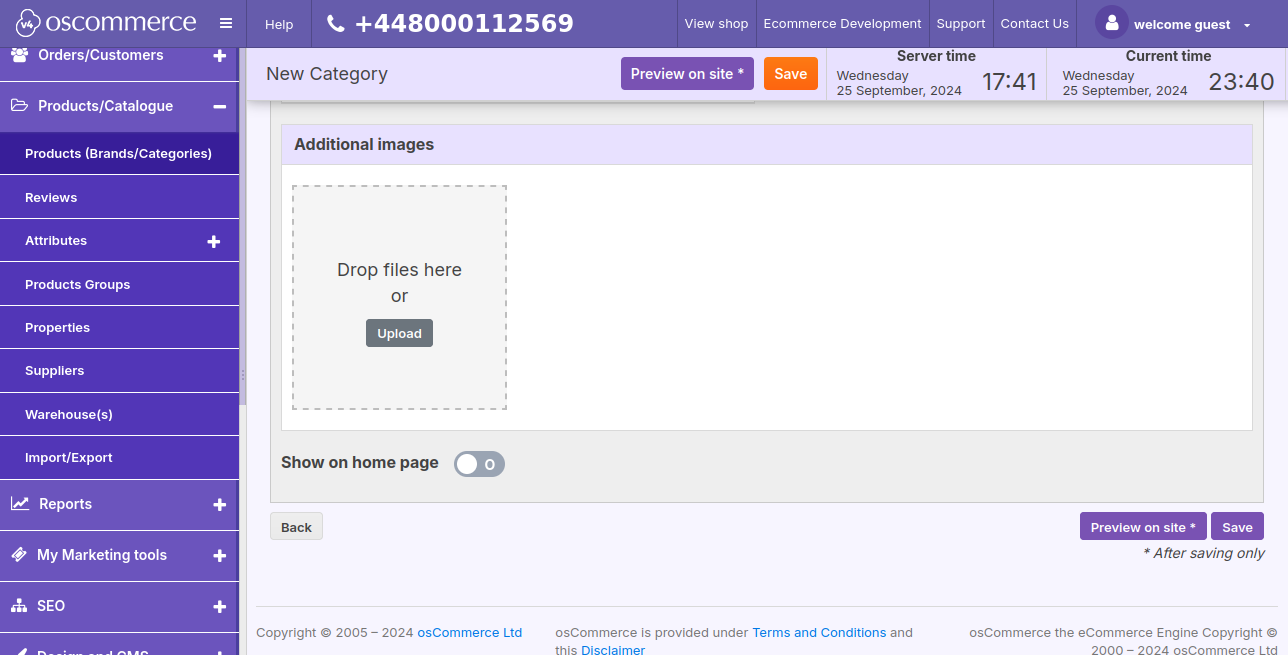
If you click on the SEO tab, you can set (override) SEO properties URL, use no index and no follow flags options, assign canonical URL, create page title, META description,
H1, H2, and H3 tags (if applicable), image ALT and Title. See Managing SEO
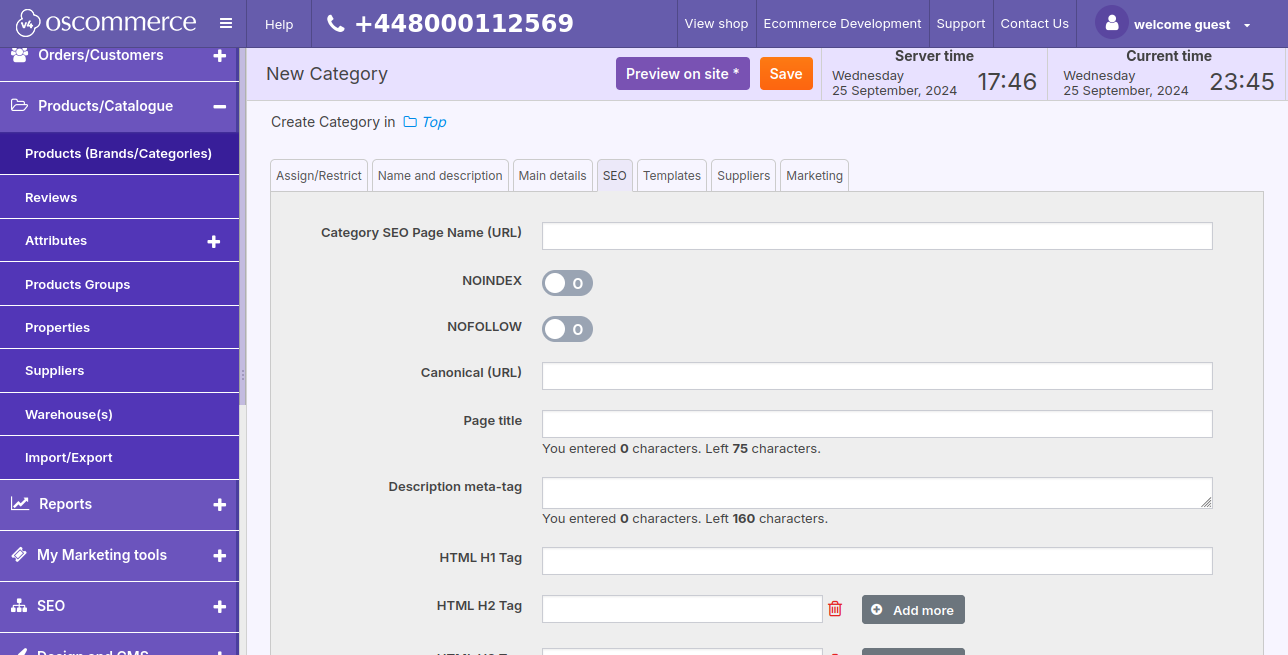
Activate category filters under the Filters tab, allowing users to sort products based on keywords, prices, categories, and various product properties such as dimensions, colors, and more. Access the “View Values” link to see active values for each filter type.
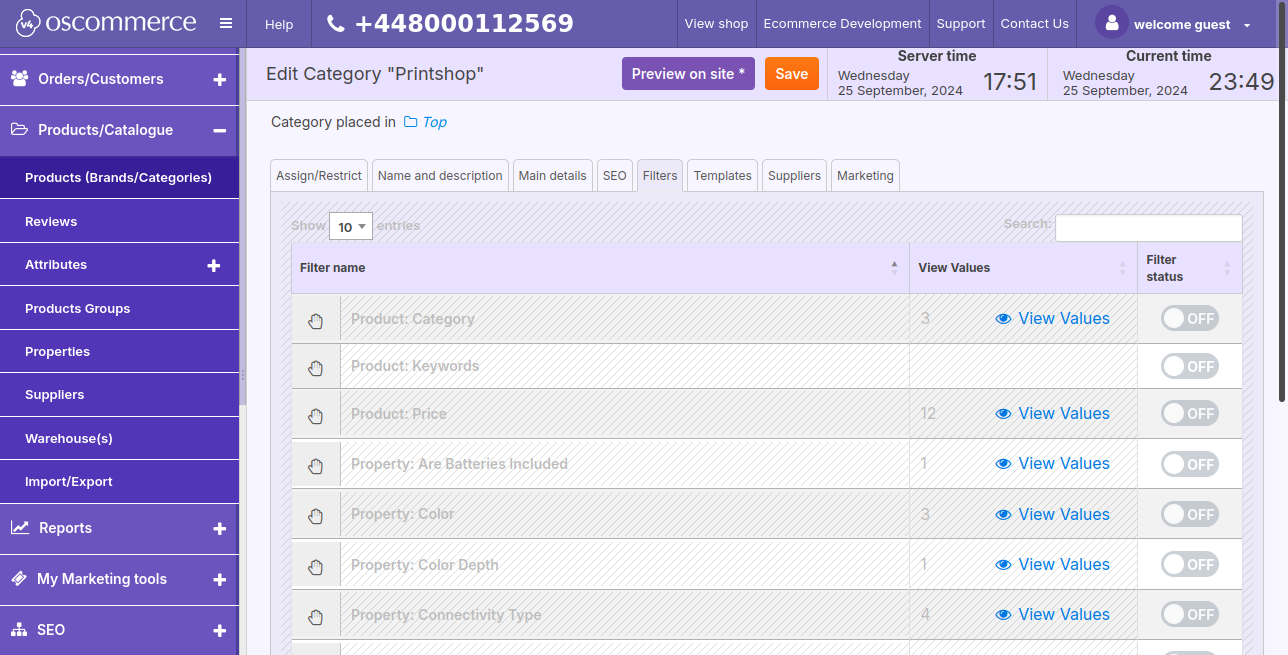
Under the Templates tab, you can choose design templates for the category page itself and set default design template for its products.
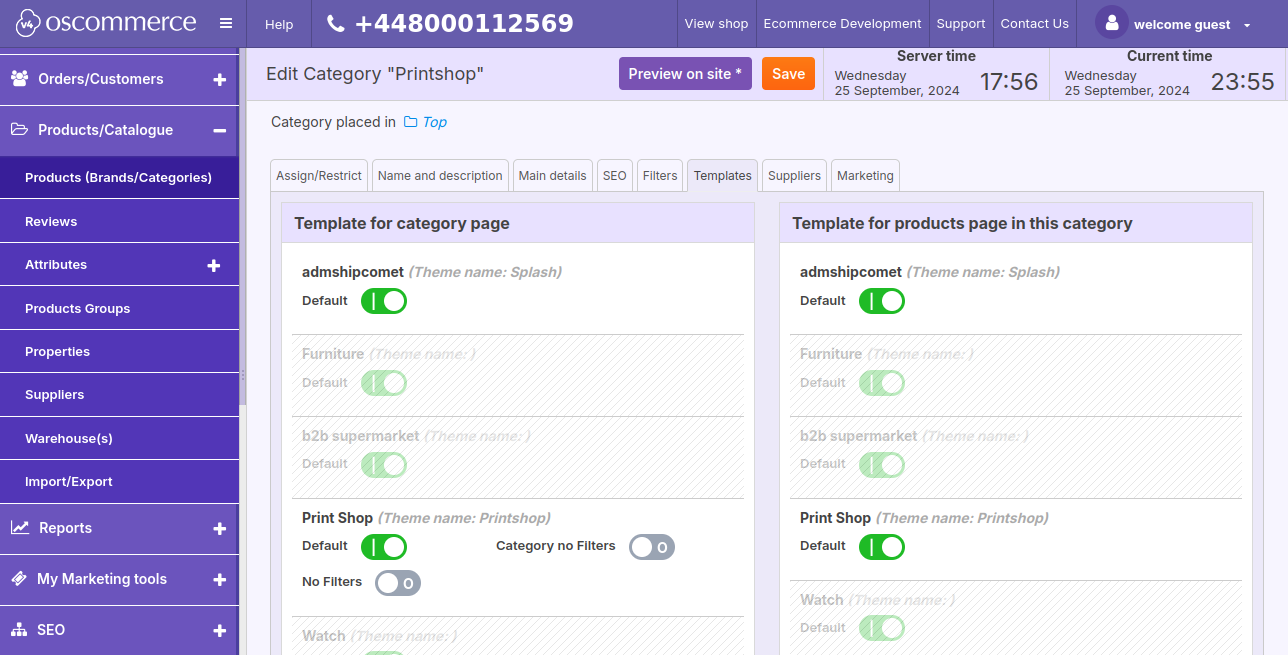
The Suppliers tab allows choosing default supplier (if applicable). You can select/add a new supplier by clicking on the corresponding button.
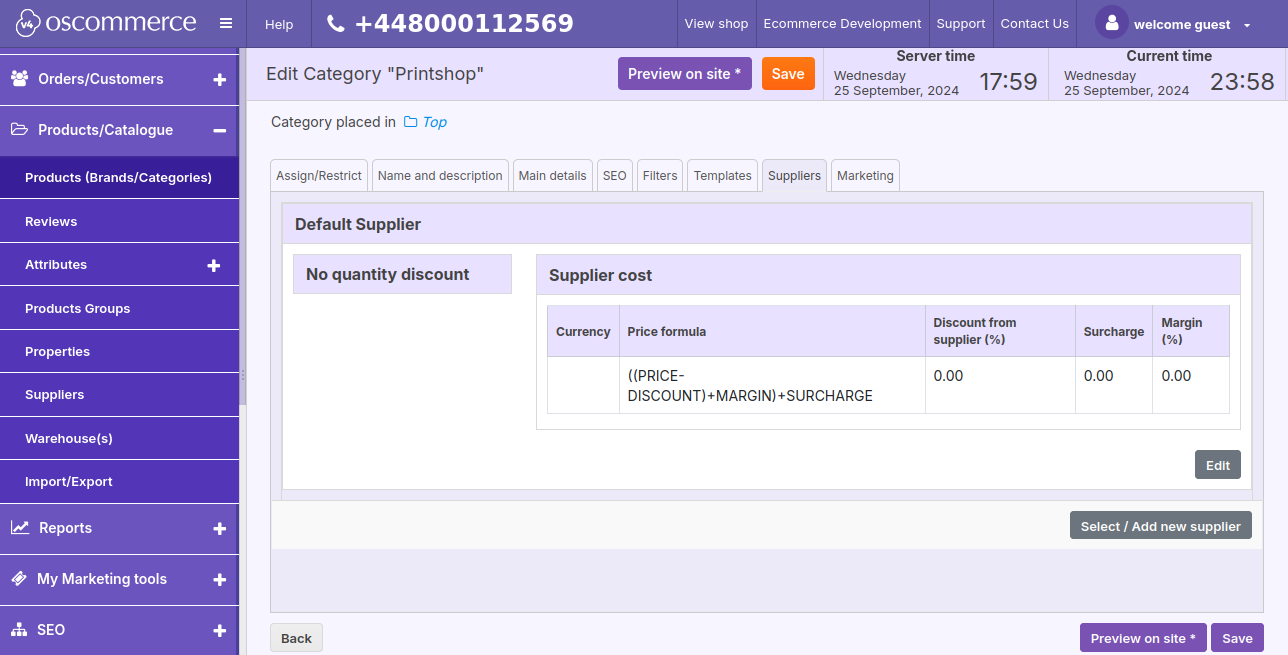
The Marketing tab is used to link with products (for marketing purposes, to facilitate cross-selling efforts).